Deleting a Workspace in Slack
Deleting a workspace in Slack means discontinuing the use of Slack or completely deleting a Slack channel created for testing purposes. Since it cannot be recovered, it's important to carefully consider deletion. Let's guide you through the process of deleting a workspace.
Conditions of Use
- Only the owner (administrator) of the workspace can delete it.
Deletion Method
1. Click on the Slack workspace name.
2. Mouse over [Settings & administration], and click [Workspace settings] at the top of the list.
- A webpage will appear.
- [Delete workspace] is located at the bottom.
- If you don't see [Delete workspace], you don't have the necessary permissions!
3. Click [Delete workspace].
- Numerous warnings will appear.
- After reviewing the relevant information, click [Yes, delete my workspace] to delete it.
Other Notes
- For deleting Slack channels (not Slack itself), please refer to another article.
- For deleting conversations in Slack DMs, please refer to another article.
- For leaving a workspace created by someone else (not deleting the workspace), please refer to another article.
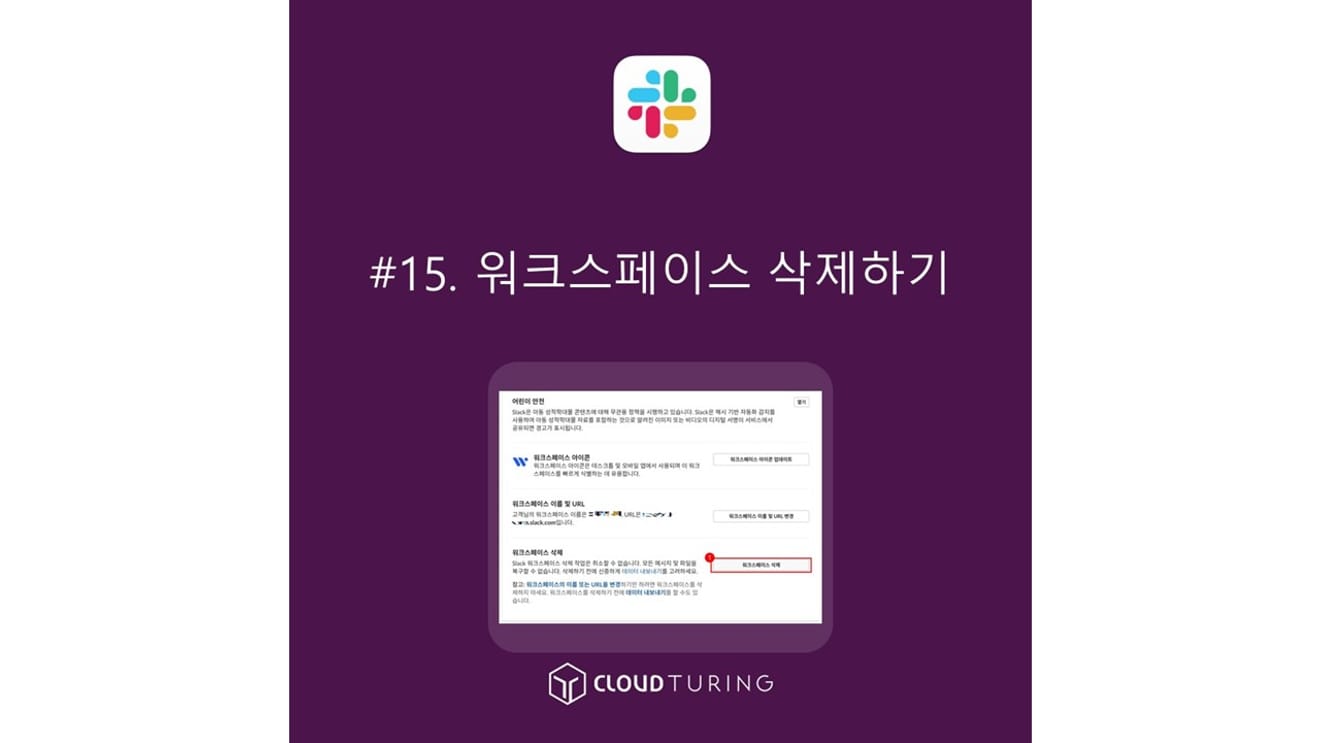
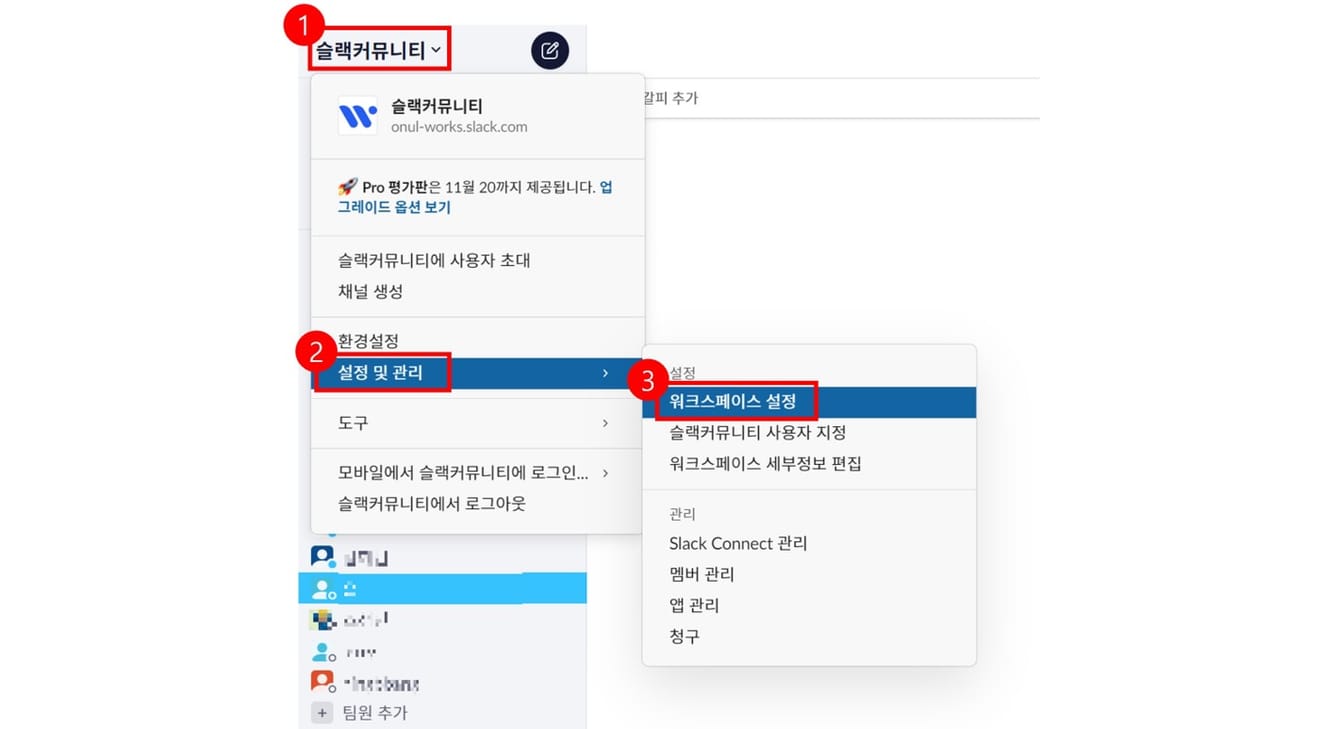
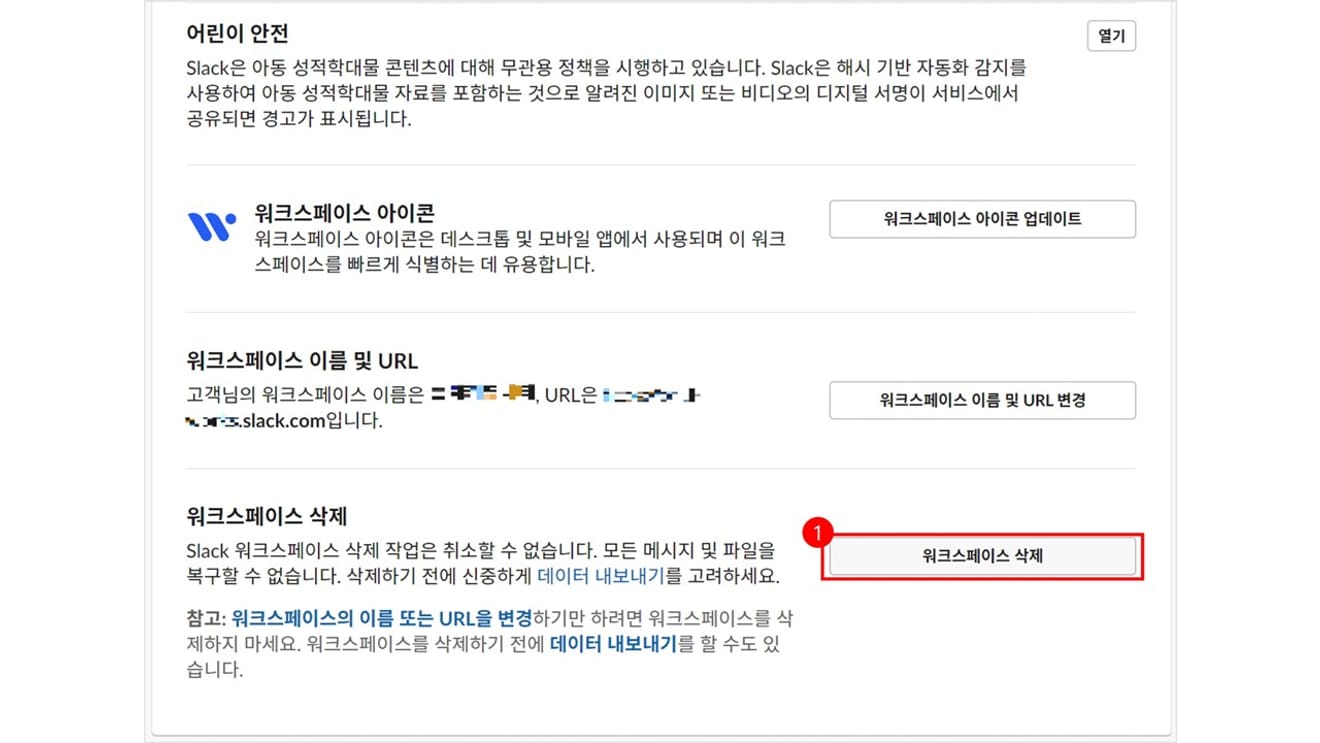
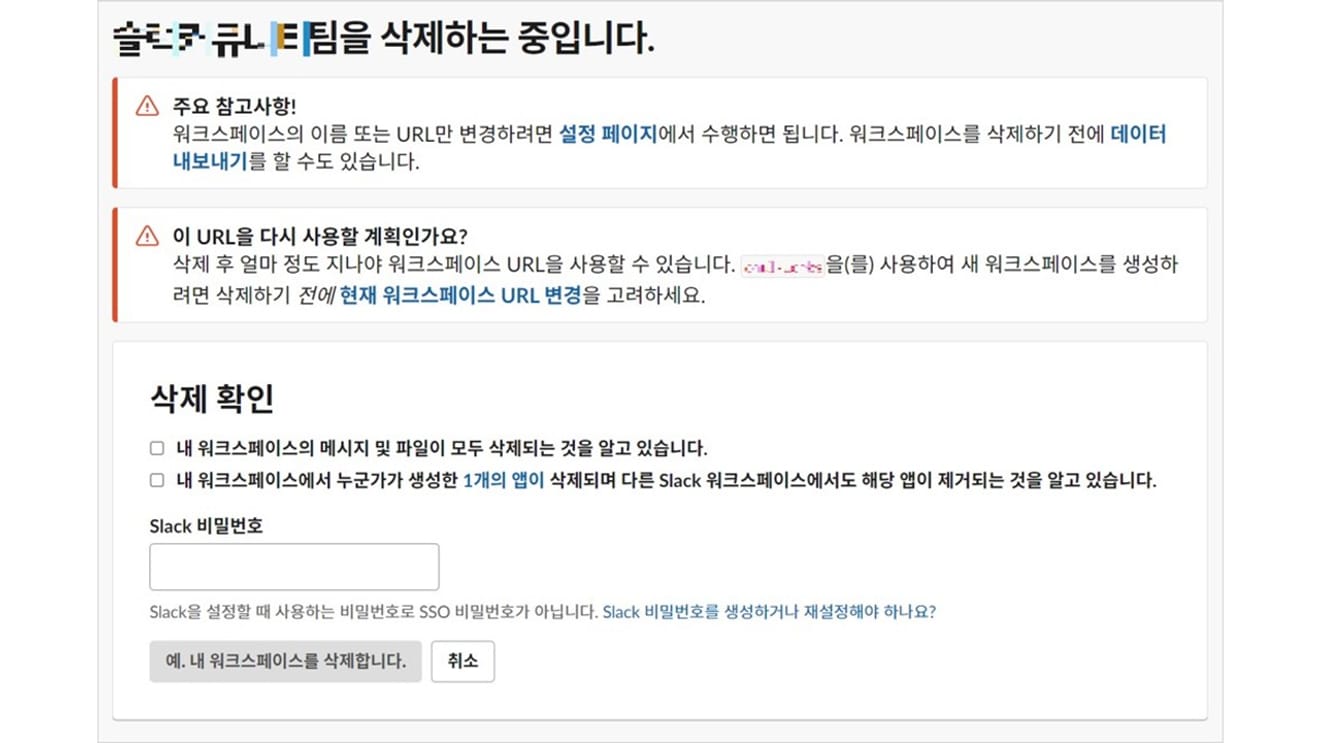
Comments0