Subject
- #Account Settings
- #Email Address Change
- #Profile Settings
- #Slack Email Change
Created: 2024-10-30
Created: 2024-10-30 10:53
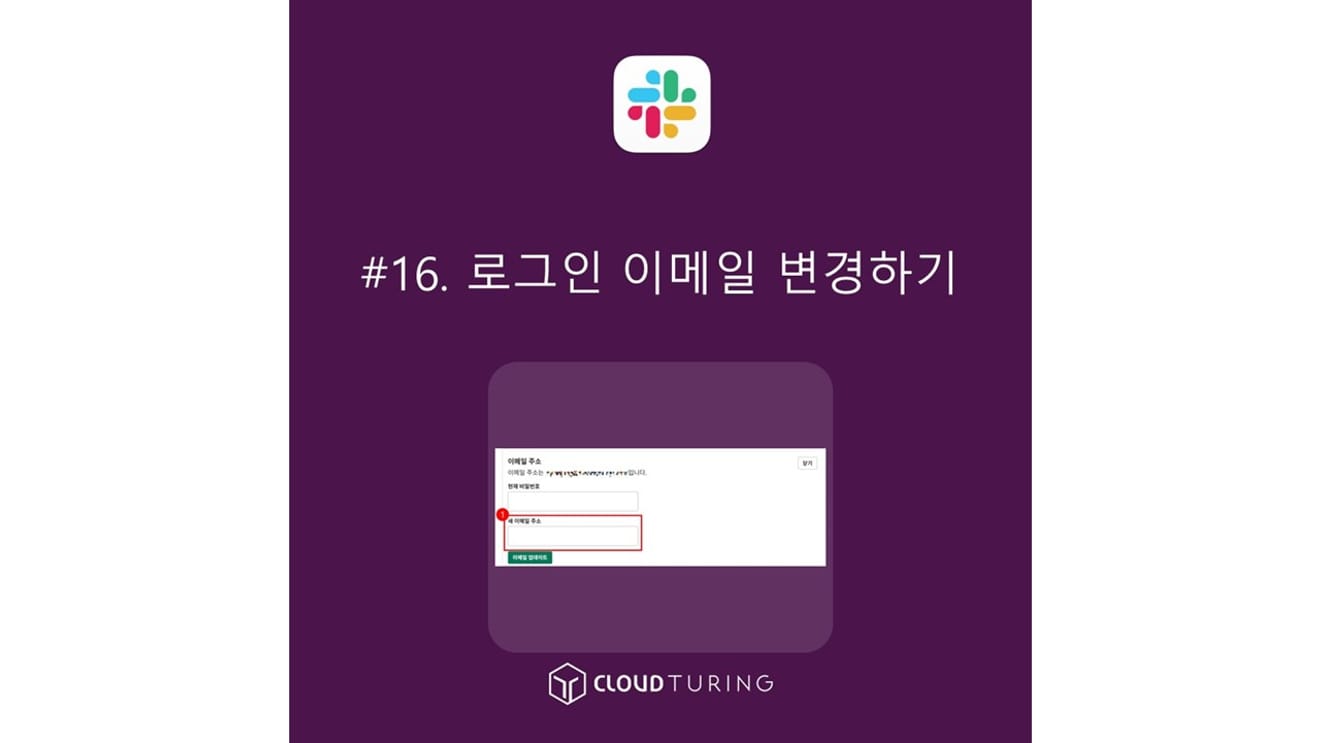
1. Click your profile in the upper right corner of the Slack window. (It's next to the minimize button, so please refer to the screenshot)
2. A popup will appear. Click the [Profile] button above [Settings].
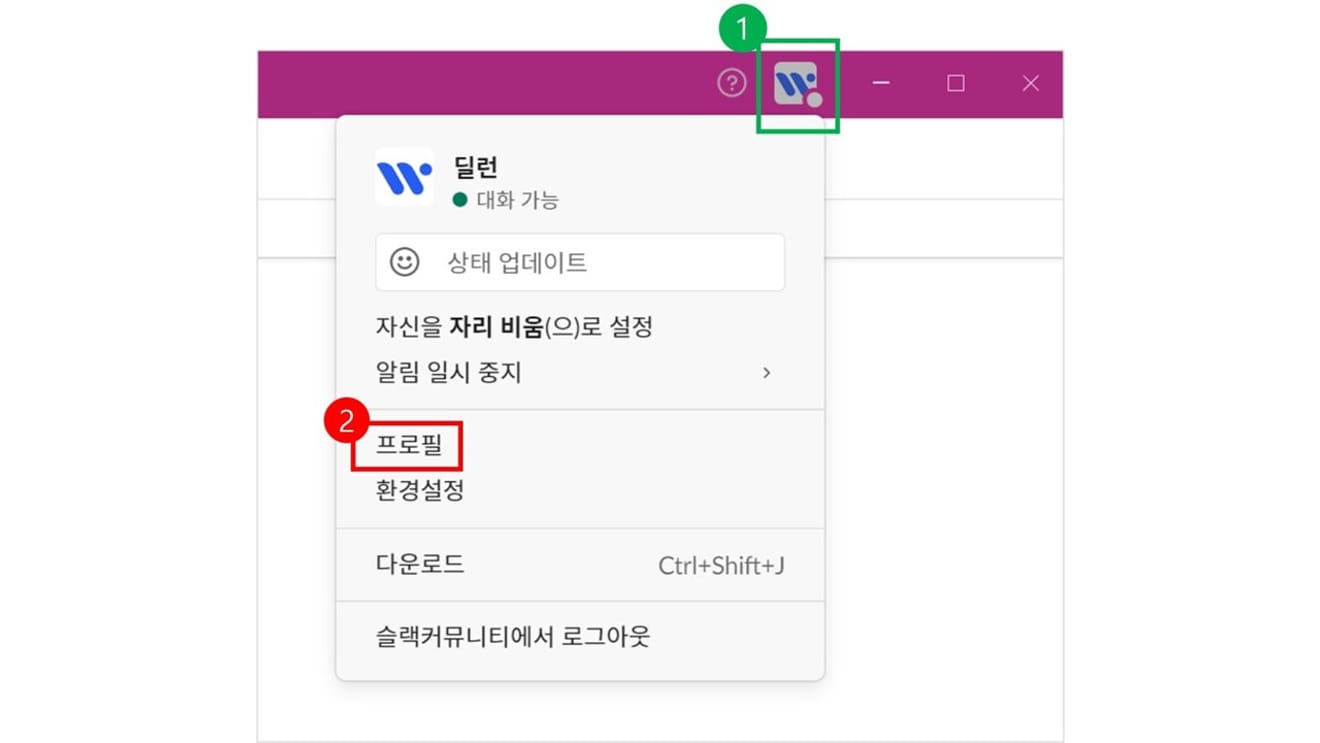
3. Your profile will appear. Click the [three-dot button] next to [Status Settings] and [View Next].
4. A popup will appear. Click [Account Settings] which is the third option from the top. (This will take you to a web page)
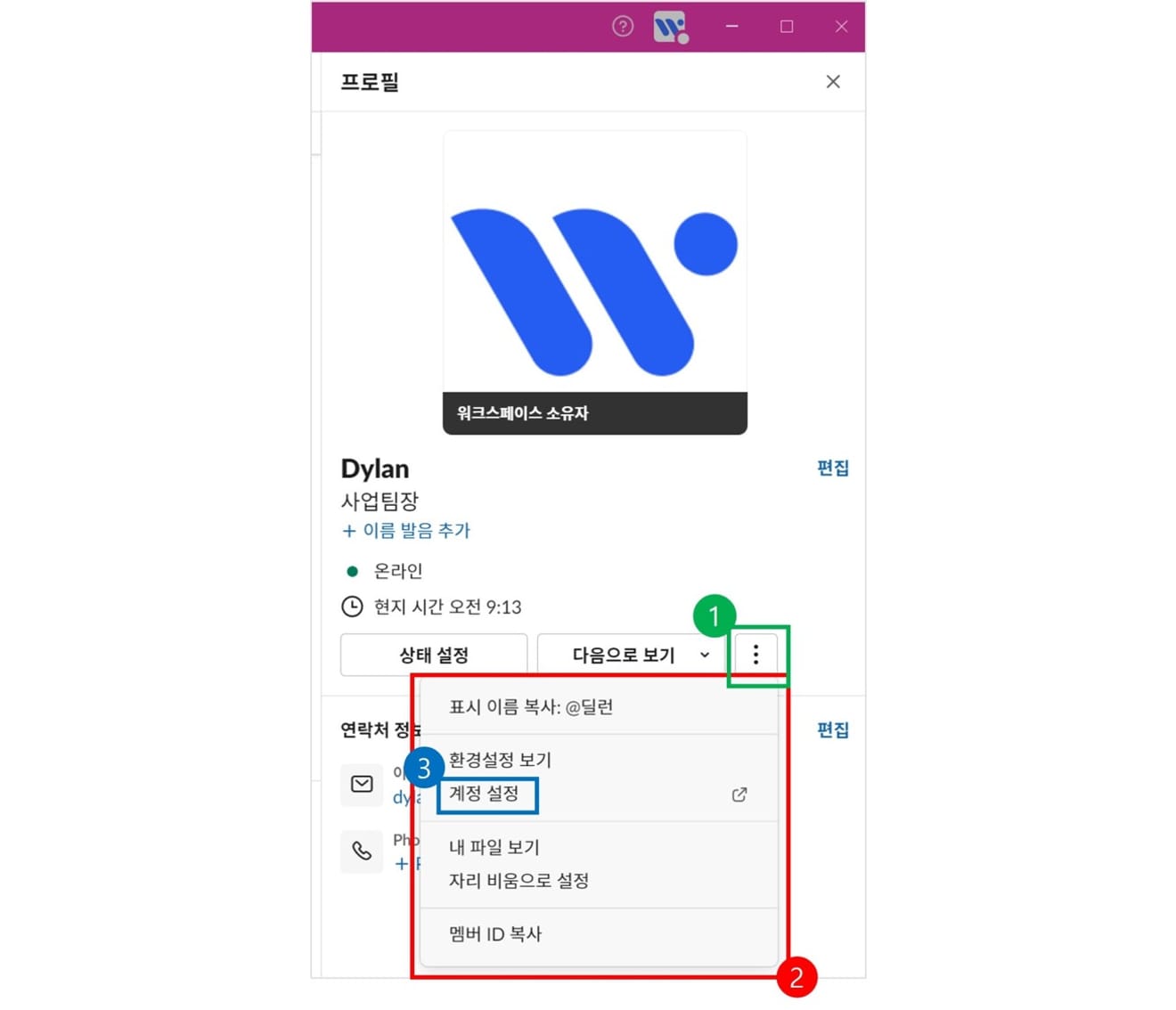
5. On the webpage, you'll find [Email Address] as the third option from the top. Click [Expand] on the right.
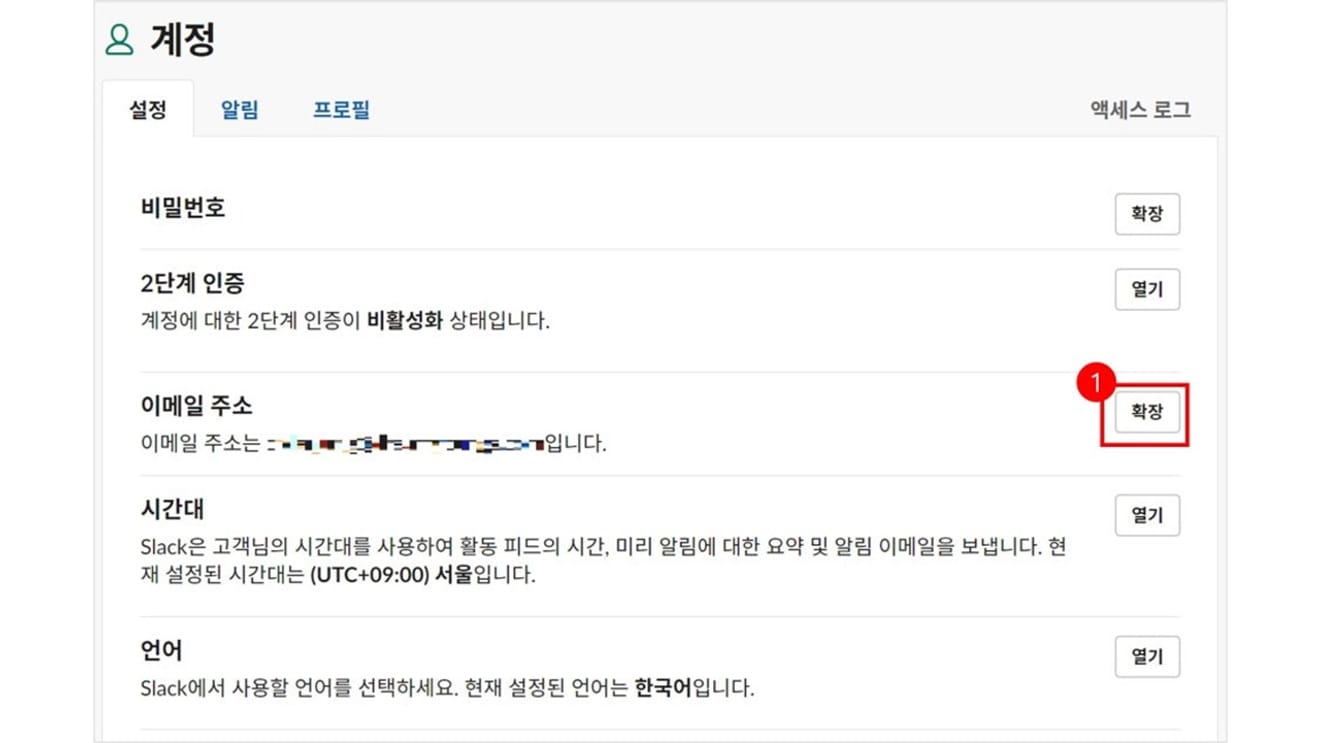
6. The window will expand, prompting you for your password and a new email address. Enter your current password and the new email address you want to use, then click [Update Email].
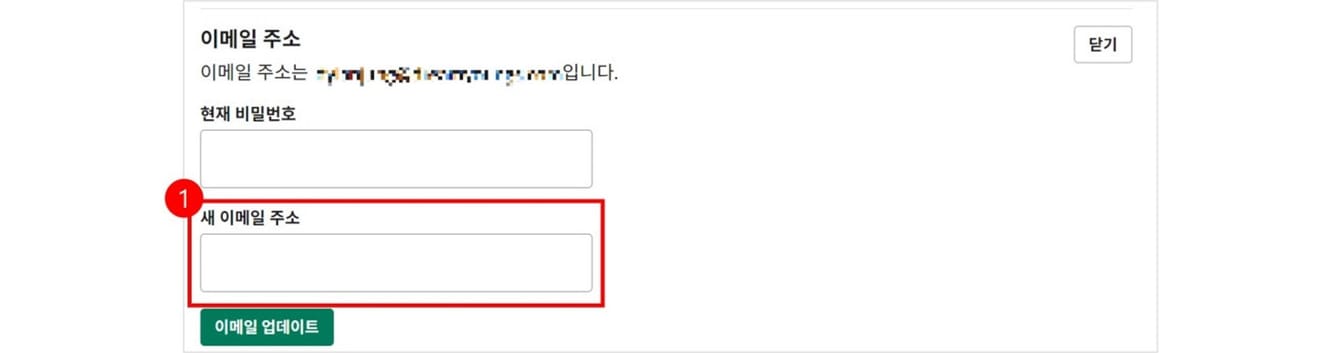
7. A verification email will be sent. Open your email and click [Verify Email Address].
None
Comments0