Switching a Slack Channel to Private
This guide explains the differences between public and private channels in Slack and how to switch a public channel to private.
Usage Conditions
Available by default (also usable in the free version)
Differences Between Public and Private Channels
- Public Channel → Private Channel (Possible)
- Since the channel is public, any member within the workspace can join.
- You might think that because you haven't invited specific members to the channel, "people won't know about the channel," but the [Channel Browsing] function allows anyone to check for the channel's existence at any time. (Although, generally people don't use channel browsing often.)
- Not being invited (participating) to the channel does not prevent anyone from reading its content; anyone can read it at any time, even without participating.
- Private Channel → Public Channel (Possible since March 6, 2023)
- Since the channel is private, only those invited and participating in the channel can read the messages.
- If a user is removed from the channel (/remove) or is not participating, they cannot read the messages.
- If a user is invited to a private channel after not being a member, they can read all past conversations in that channel.
- Therefore, for security or confidentiality reasons, if past conversations need to remain private from newly invited members, creating a new channel is recommended.
- Alternatively, you can search for and delete some messages in the private channel before inviting new members.
How to Use
1. Click on the channel name.

Channel settings for converting a channel to private in Slack
2. A popup window will appear. Click [Settings].
3. Click [Change to Private Channel].

Detailed channel settings for converting a channel to private in Slack
4. A popup window will appear with important information regarding the change to private.

Confirmation popup when converting a channel to private in Slack
5. If you still plan to switch to private after reviewing the information, click [Change to Private]. The information provided is as follows:
- Switching to private does not change the channel's conversation history or members. However, you can still invite or remove users.
- All files shared in the channel before switching to private will remain publicly accessible to all users.
Additional Notes
- For more information on managing channels, please refer to another article.
- When communicating with members from other companies (outsourcing companies) or interns (3-month term) in a channel, it is better to invite those members as "guests" rather than switching important channels to private.
- "Guest" functionality is available only in paid plans.
- Some channels cannot be switched to private. When you join Slack, there are channels you automatically join (created as "general" during initial channel creation). These channels cannot be switched to private.
- These channels are typically used for announcements, and you can disable chat within them.
- For detailed information about announcement channels, please see another article.
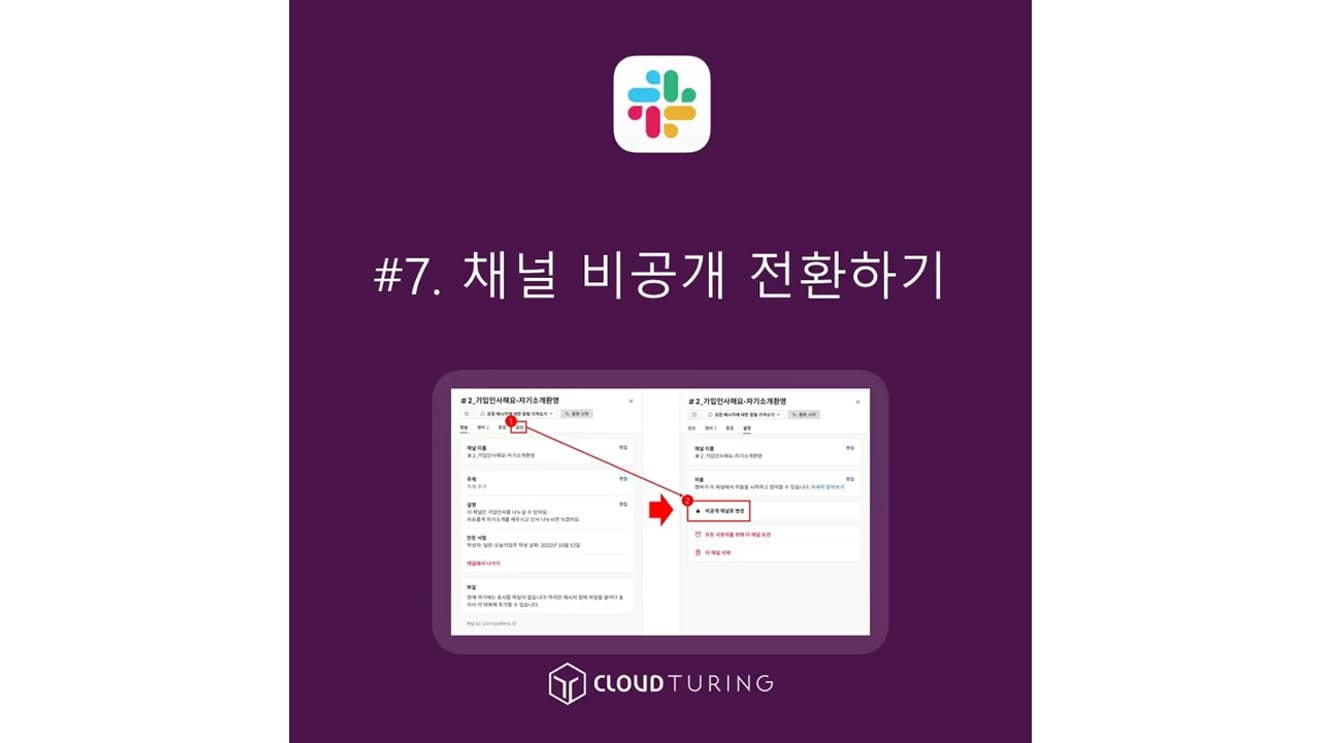



Comments0