Subject
- #Work Efficiency
- #Quick Replies
- #One-Click Reactions
- #Slack Usage
- #Slack Emojis
Created: 2024-09-30
Created: 2024-09-30 11:27
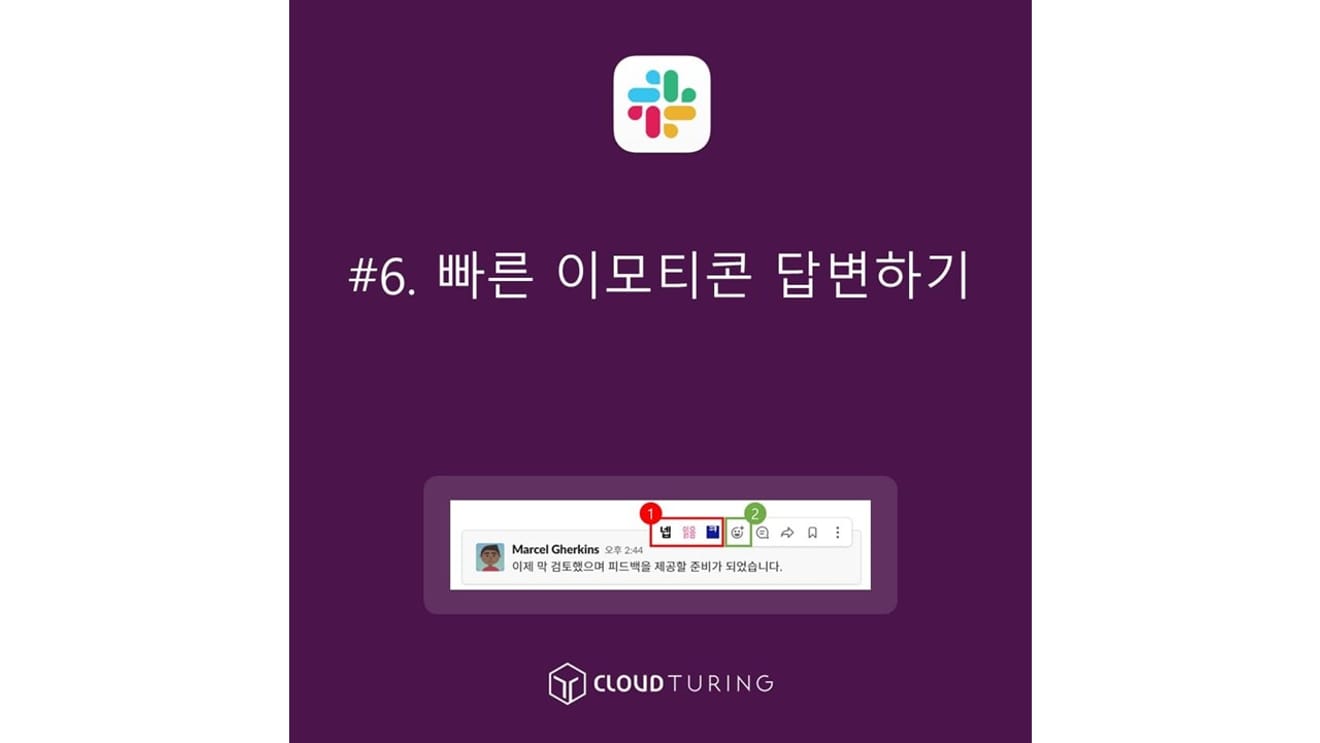
Quick emoji replies in Slack
This explains how to quickly respond using emojis in Slack, an internal messaging service used as a collaboration tool.
Unlike KakaoTalk, where the number '1' disappears when the message is read, Slack doesn't work that way.
Unlike KakaoTalk, which typically starts with one-on-one conversations, Slack is an internal messenger used for work purposes within a company, meaning multiple people use it. If a company has 50 employees, 50 notifications should pop up; if it has 200, then 200 should. However, only a few people directly involved in the task need to see the message, making the notification count a rather pointless feature.
Since there's no easy way to know whether the other person has read the message or not... and work needs to be handled quickly, this could reduce work efficiency, right? That's why the emoji feature exists.

Using quick emojis in Slack
※ Generally, the most frequently used emojis are "Yes" and "Read".
Basic feature (available even in the free version)
1. Hover your mouse over the other party's message.
2. A window will pop up in the upper right corner of the message.

Checking quick emojis in Slack
3. Click the [Emoji icon (=Add Reaction)] on the left side of the window.

Using quick emojis and desired emojis in Slack
4. Select and click the emoji from the list to complete.
Summary: [Preferences] → [Messages & Media] → [Emojis], check [Show one-click reactions in messages] to activate.
1. Click the Slack channel name in the upper left corner.
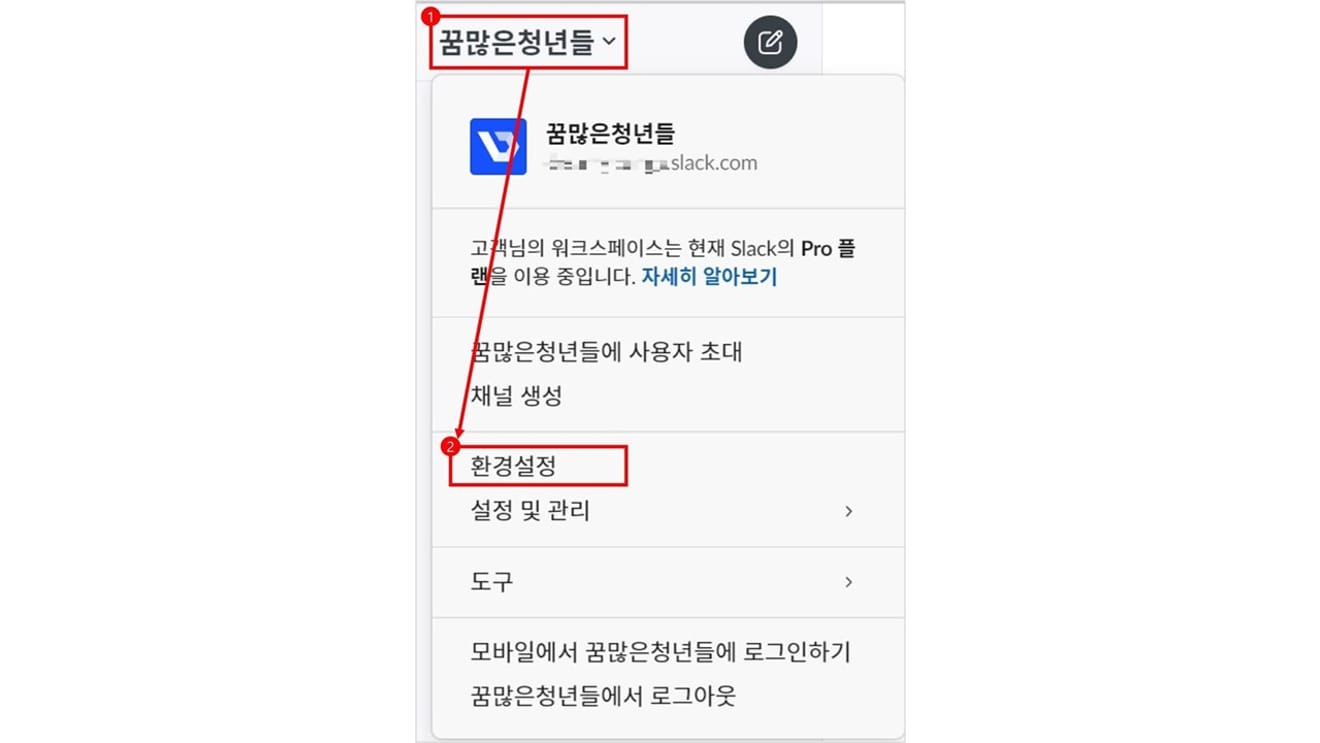
Settings selection screen at the top left of Slack
2. Click [Preferences].
3. Click [Messages & Media].
4. Scroll down to the [Emojis] section to check.
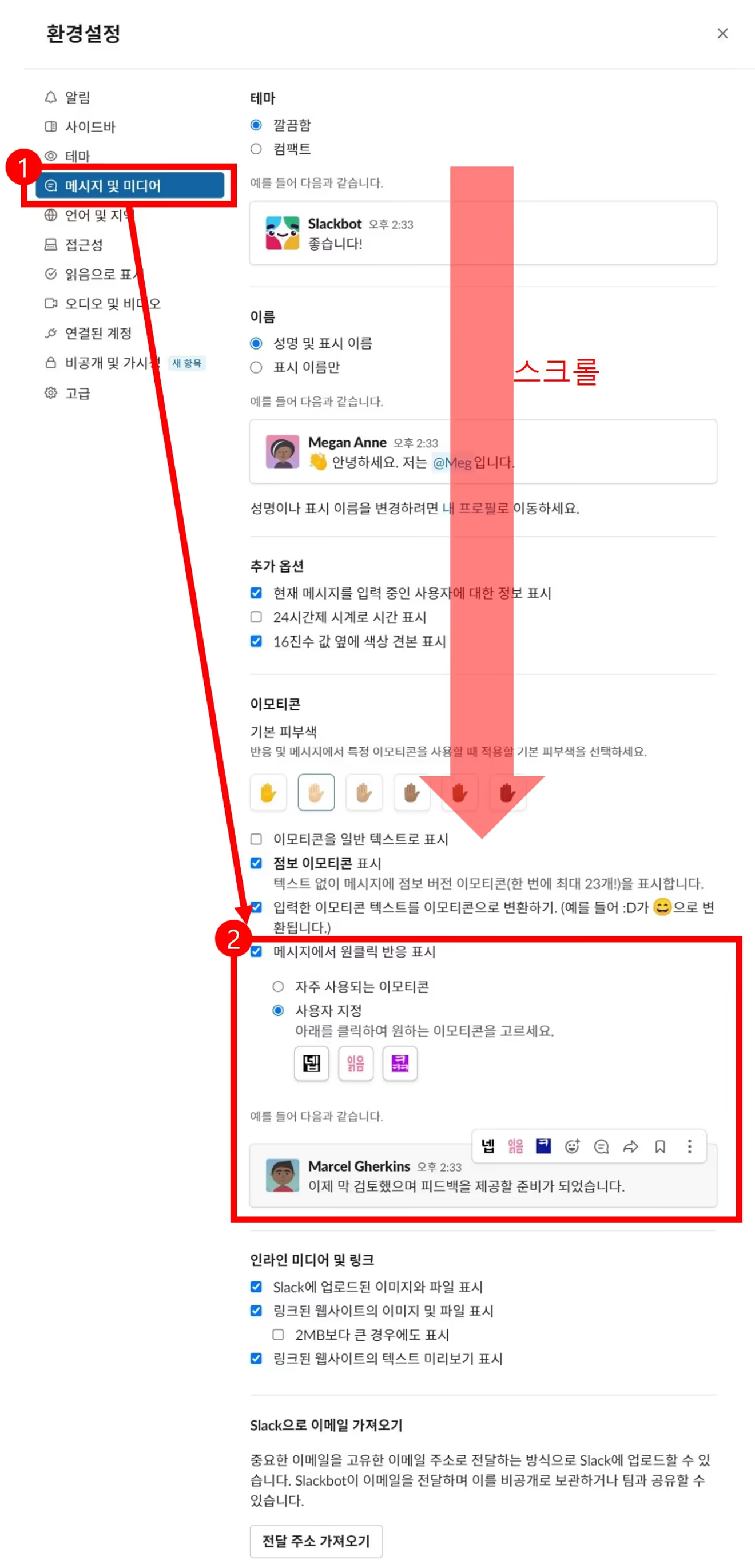
Slack's settings screen
Summary: [Settings & Administration] → [Workspace settings] → Modify in the 6th item from the left, approximately [Customize].
1. Click the Slack workspace name.
2. Hover over [Settings & Administration], and click [XXXXX Customization] at the top of the list. (The name varies depending on the company).
![How to select [Settings & Administration] in Slack](https://cdn.durumis.com/image/o4slq94e-1i90c00hl?width=660)
How to select [Settings & Administration] in Slack
3. A webpage will appear.
4. The emoji area will appear; modify the emojis here.
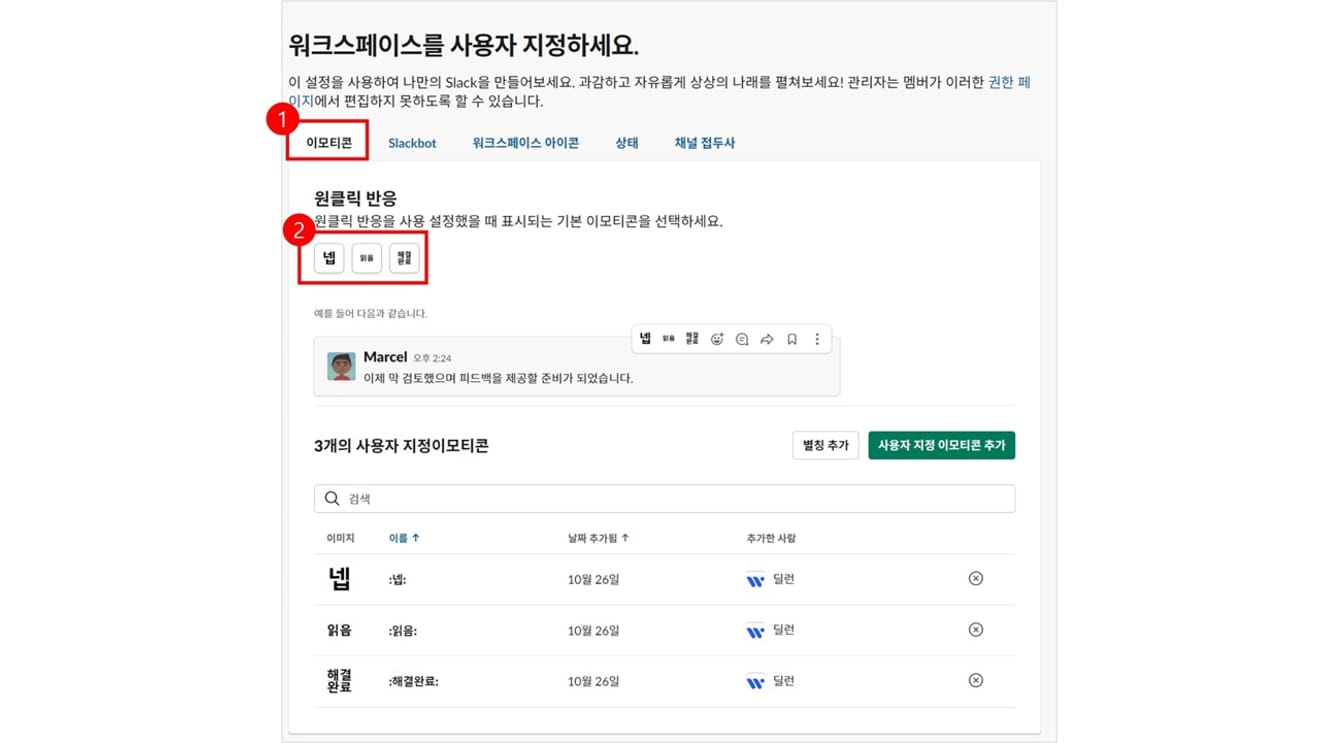
How to check workspace emojis in Slack
This will change the default emoji settings for users of the Slack workspace.
Comments0