Subject
- #Access Code
- #Computer Access
- #Chrome Remote Desktop
- #Remote Control
- #Screen Sharing
Created: 2024-09-20
Created: 2024-09-20 12:01
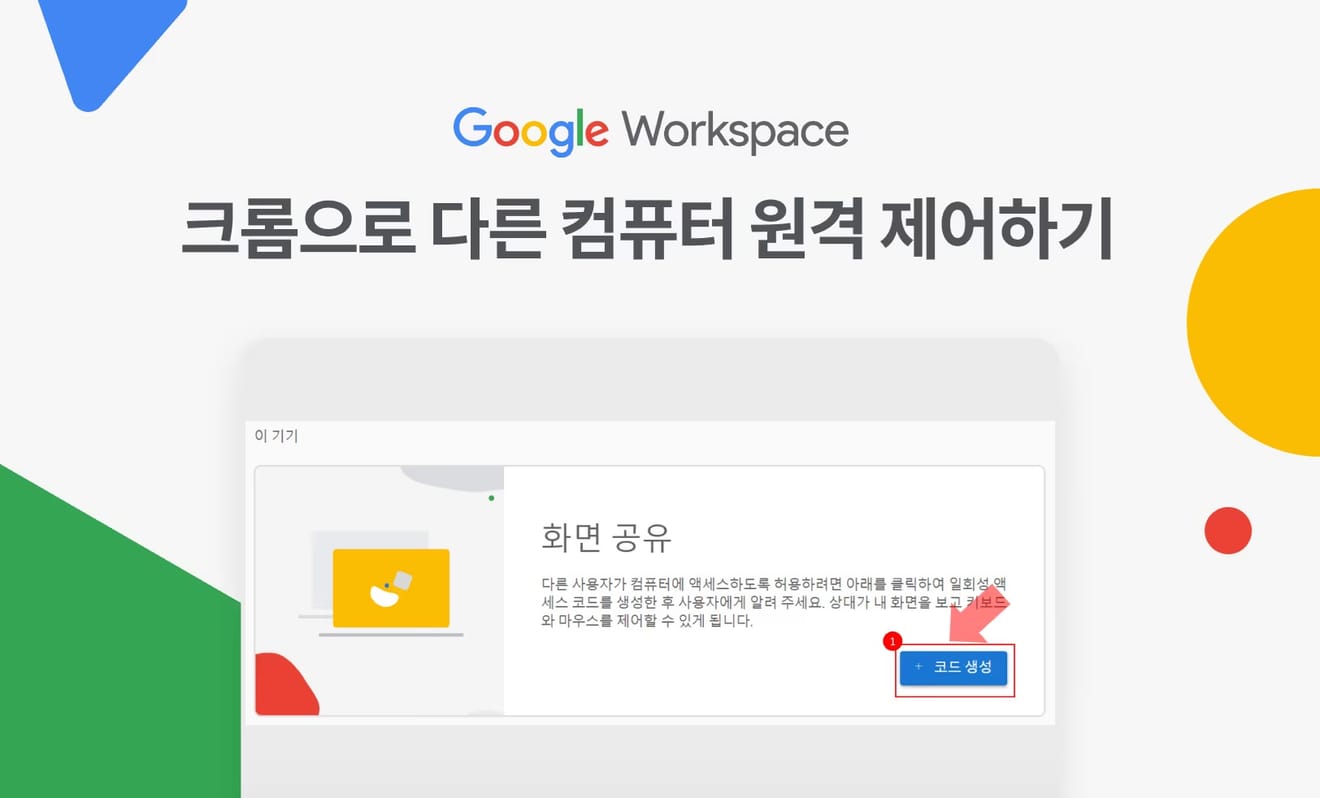
Remotely Control Another Computer with Chrome
Google Chrome has a feature that allows you to remotely control other computers. Using Chrome Remote Desktop, you can remotely assist others on their computers from afar, control your work computer from home, and more. It has a wide range of uses. However, an internet connection is essential.
1. A feature that allows you to control another computer logged in with the same Google account using a PIN number (used when controlling your own computer)
2. A feature that allows you to connect to another computer through an access code generated by the other person (used when controlling someone else's computer)
This article explainsthe second feature, namely, how to connect to another person's computer.
1. Install Google Chrome Install.
2. Enter remotedesktop.google.com/support in the address bar or click here.
3. In the [Screen Sharing] section, click the Download button to download the installation file.
4. Click the [Agree and Install] button to go to the folder containing the downloaded file.
5. Click the "chromeremotedesktophost" file to complete the installation.
6. Go back to the webpage and click [+ Generate Code] in the [Screen Sharing] section to generate an access code.
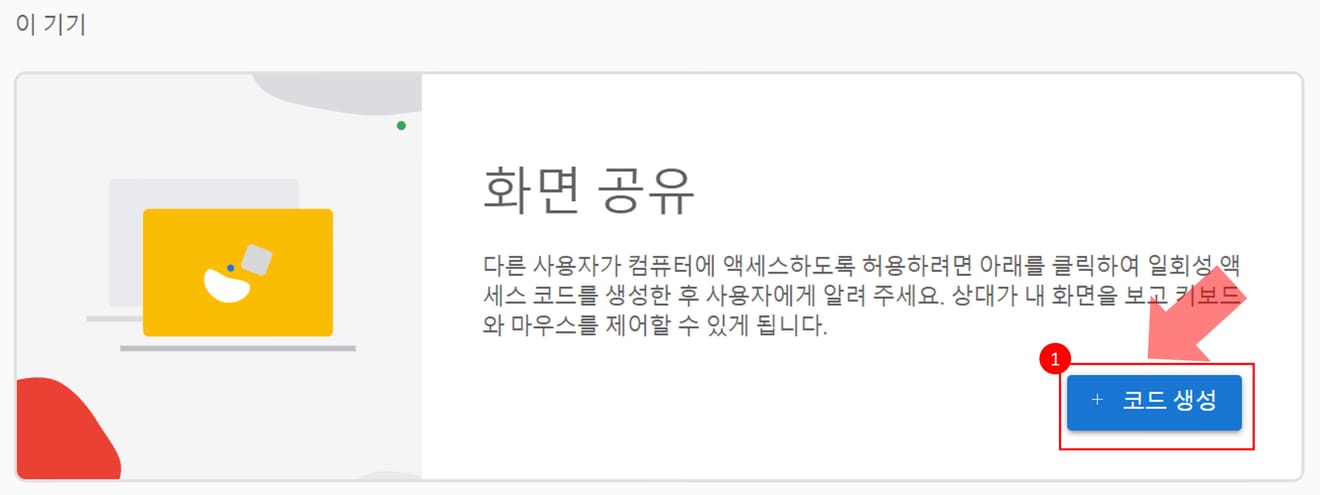
[Screen Sharing]: [Generate Code] during screen sharing
7. Copy the generated 12-digit access code and share it with the person who wants to connect.
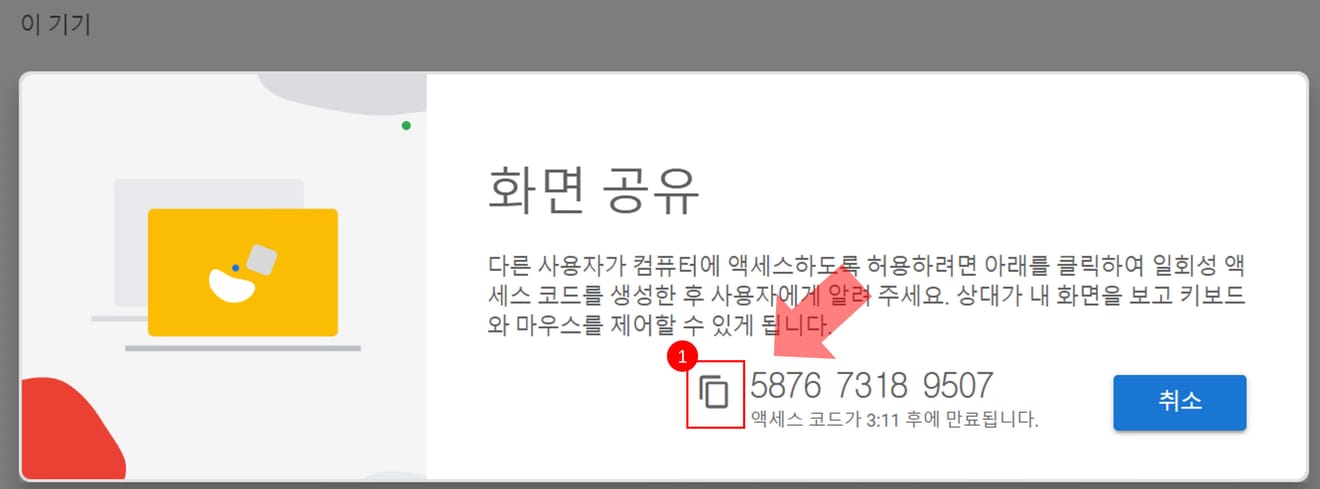
[Screen Sharing]: How to copy the code during screen sharing
8. You can stop sharing at any time by clicking [Stop Sharing] while the other party is controlling your computer.

How to stop screen sharing when it's active
9. End
1. Install Google Chrome Install.
2. Enter remotedesktop.google.com/support in the address bar or click here.
3. In the [Connect to Another Computer] section, enter the access code provided by the other person and click the [Connect] button.
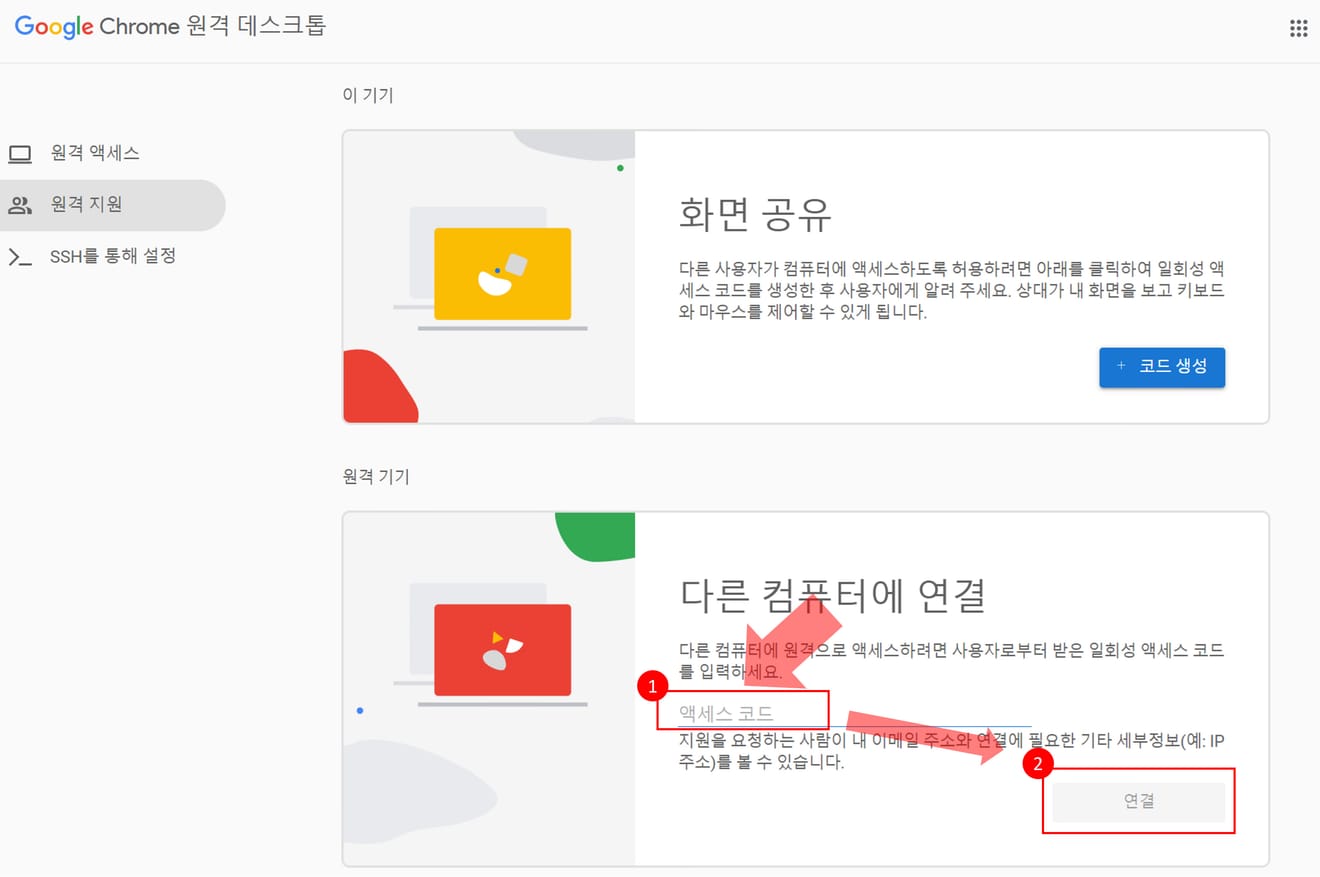
Remote Desktop: Enter [Access Code] and click [Connect]
4. End
When connecting to another computer, you can skip the remote control file installation, but installing it allows you to use shortcut keys, making it more convenient.
Comments0