
Guide on Deleting Channels in Slack
Deleting Channels in Slack
This guide will show you how to delete channels in Slack.
There are two ways to delete a channel: one that keeps the messages and one that deletes them as well. There are two main reasons why message preservation is important.
1. In the free version of Slack, only the most recent 10,000 messages within the last 90 days are searchable and visible.
- Of course, messages exceeding 10,000 are not deleted; they become visible if you switch to a paid plan. In other words, Slack's servers store and keep them.
- This seems to be a strategy to limit the searchability of work-related conversations in the free version, encouraging users to upgrade to a paid plan.
- While you can forcibly delete old messages, or even create a macro to do so, deleting meaningful work conversations may make upgrading to a paid plan a better option. (If you're running a community, upgrading to a paid plan might be difficult…)
2. If you don't delete the channel's messages, they will still appear in searches.
- This means that messages from other channels will be less searchable (in the free version).
- For example, if Channel A has 5,000 messages, Channel B has 4,000 messages, and Channel C has 1,000 messages, and you keep all of Channel A's messages, if 2,000 more messages accumulate in Channel B later, some messages in Channel B may not be searchable due to Channel A's messages. Of course, the time when the messages were sent and received will have an influence.
- Also, messages older than 90 days will not appear in searches, so if a significant amount of time has passed (=90 days), the visibility of archived messages is not very important, and it may be better to just keep them.
Usage Conditions
Basic provision (available even in the free version)
Administrator privileges required (may or may not be possible depending on permission settings)
How to Delete a Channel (Two Methods)
If you are a member of the channel
1. Click on the channel name. A popup will appear.
3. Click on [Delete this channel].
4. A message will appear. If you plan to delete the messages, check [\u2610 Yes, permanently delete this channel] and click [Delete Channel]. (Click [Cancel] if you want to keep the messages).
If you are not a member of the channel
1. Hover over [Channels], find the [three-dot button], click it, and then click the [Browse channels] button.
2. Hover over the channel you want to delete, and the [View] button will appear. Click this button.
3. The channel's conversation will be displayed. Click the [Details] button at the bottom.
(From here, the steps are the same as if you were a member of the channel.)
4. When the popup appears, click [Settings].
5. Click [Delete this channel].
6. A message will appear. If you plan to delete the messages, check [\u2610 Yes, permanently delete this channel] and click [Delete Channel]. (Click [Cancel] if you want to keep the messages).
Other Notes
- Deleting a channel does not delete the files (zip, pptx, image files, etc.) uploaded to that channel.
- Channel deletion is permanent. If you plan to keep the messages, select [Archive this channel for all users].
- If you can't find the [Delete this channel] option, you don't have the necessary permissions!
- There's another possibility. When you first create a channel, a "General Channel" is created which requires all users to join. (The name can be changed after workspace creation, so it may be in use under a different name). All users must be members of this channel, and it cannot be deleted. It's usually used as an 'Announcements' channel.
- For more information about the announcements channel, please refer to another post.

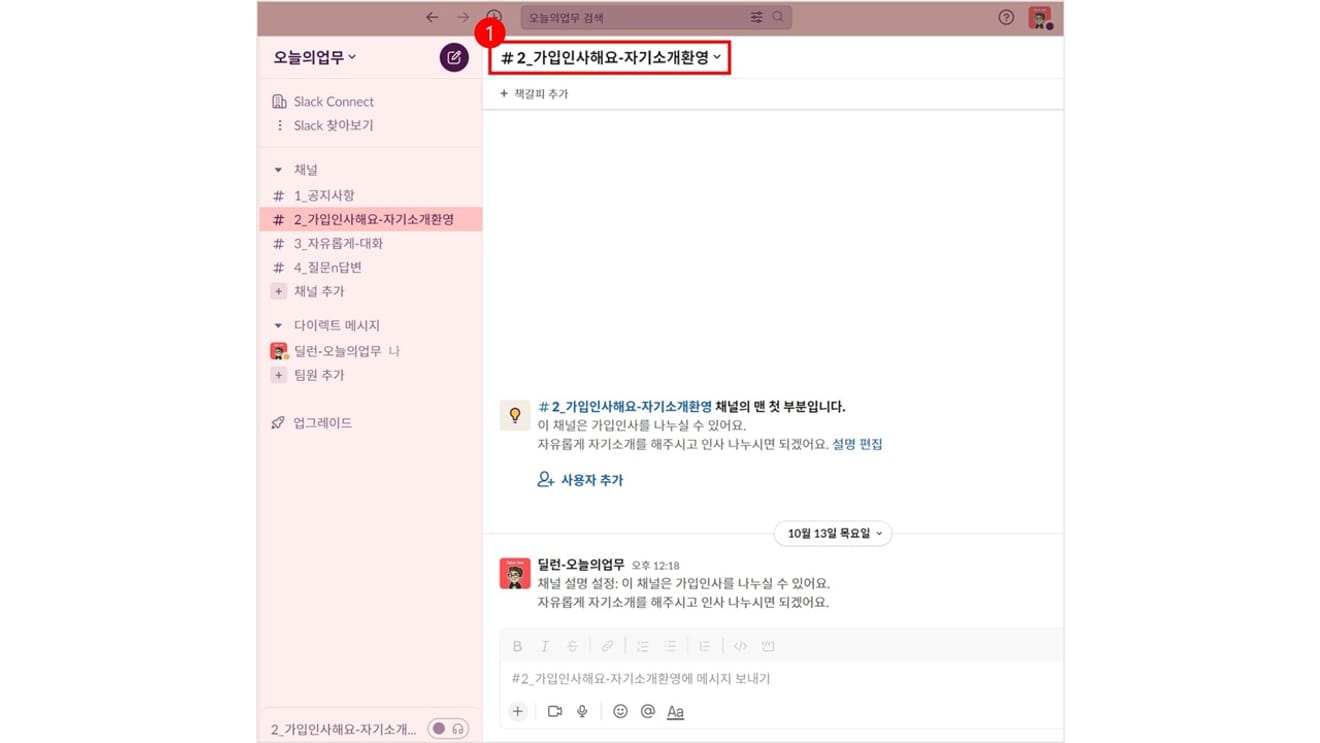
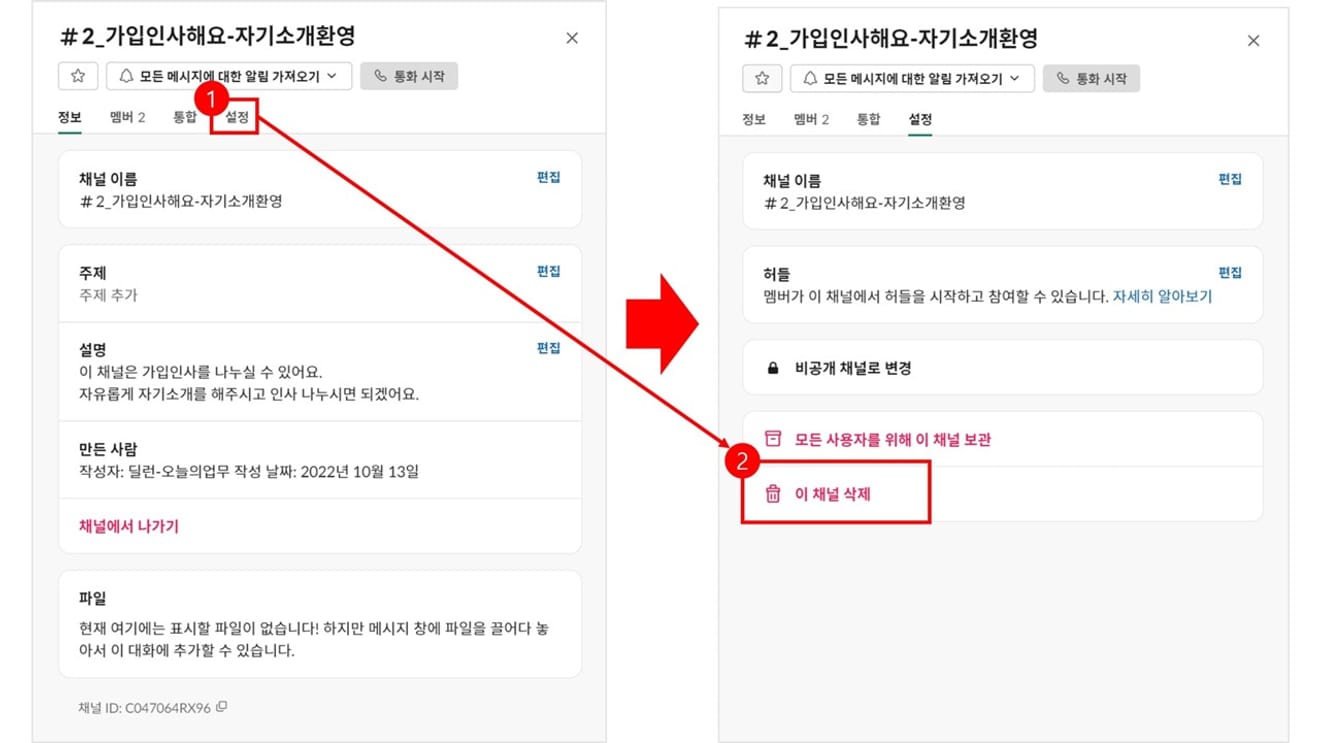
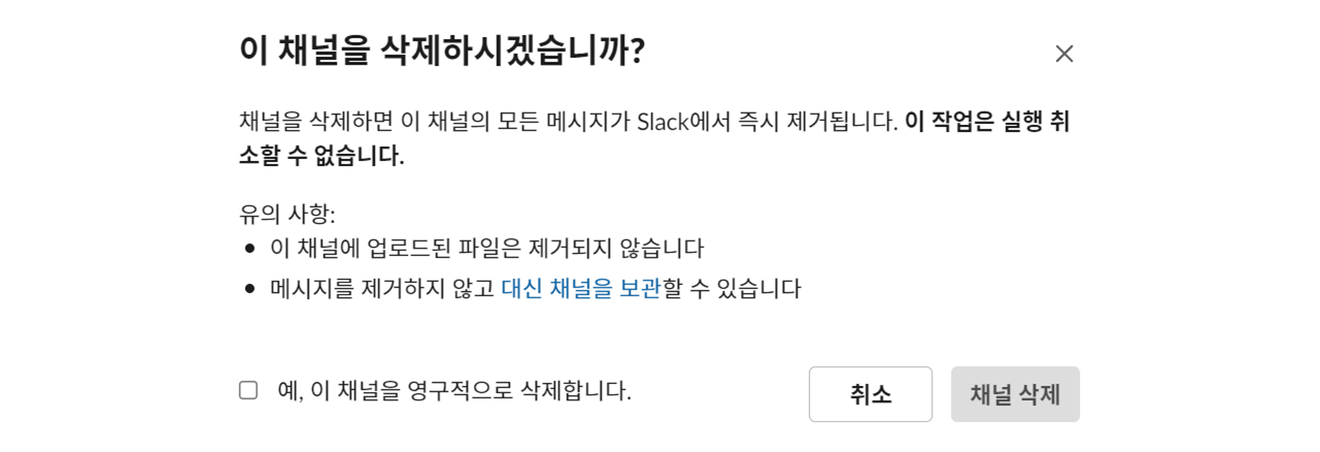
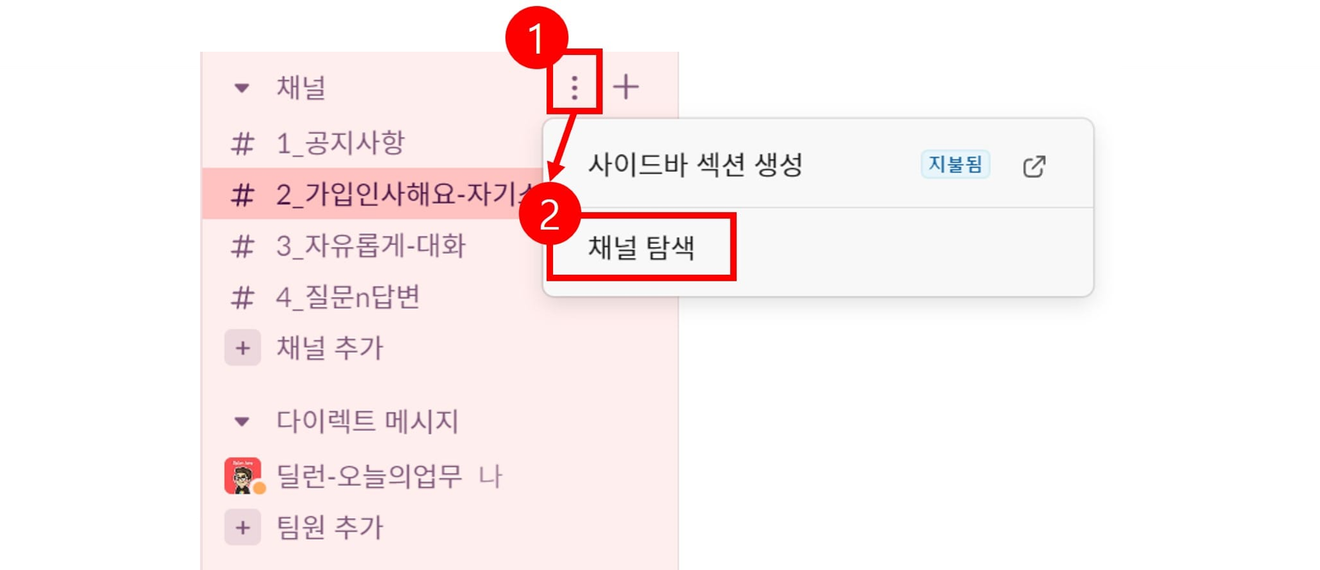
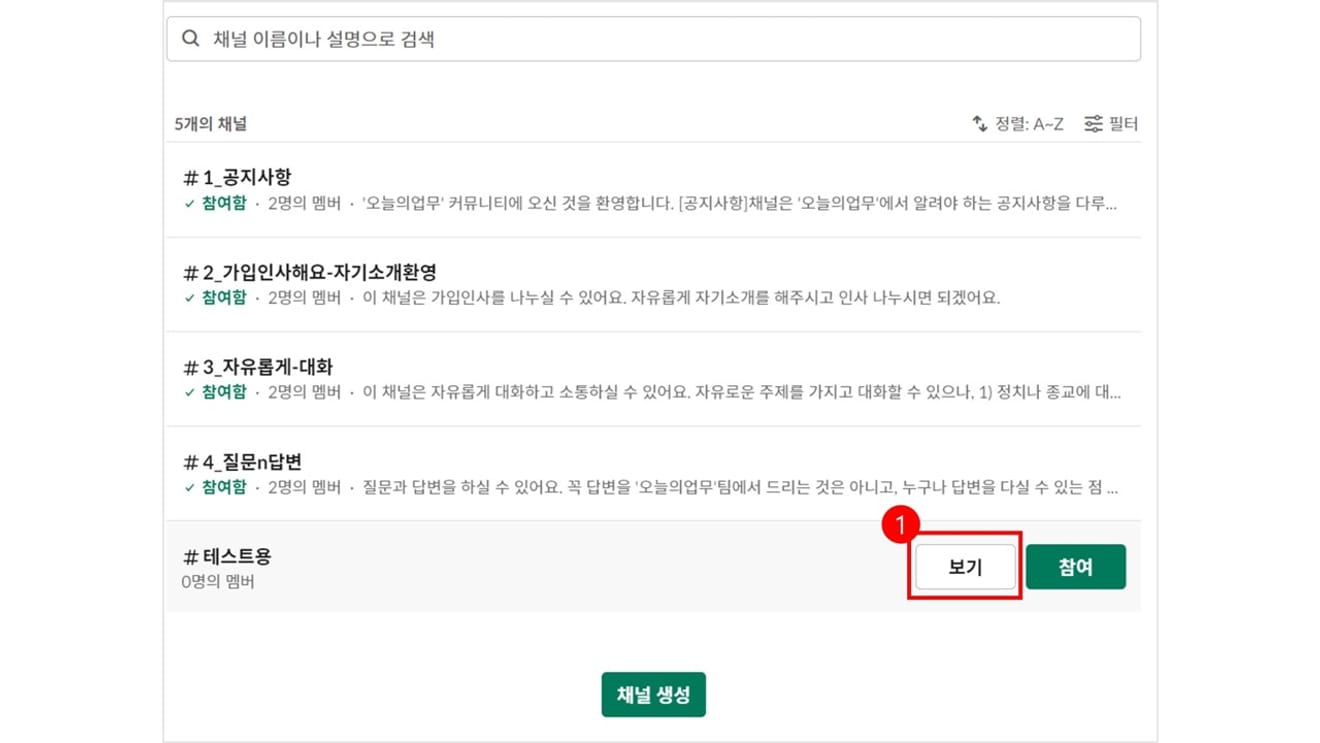
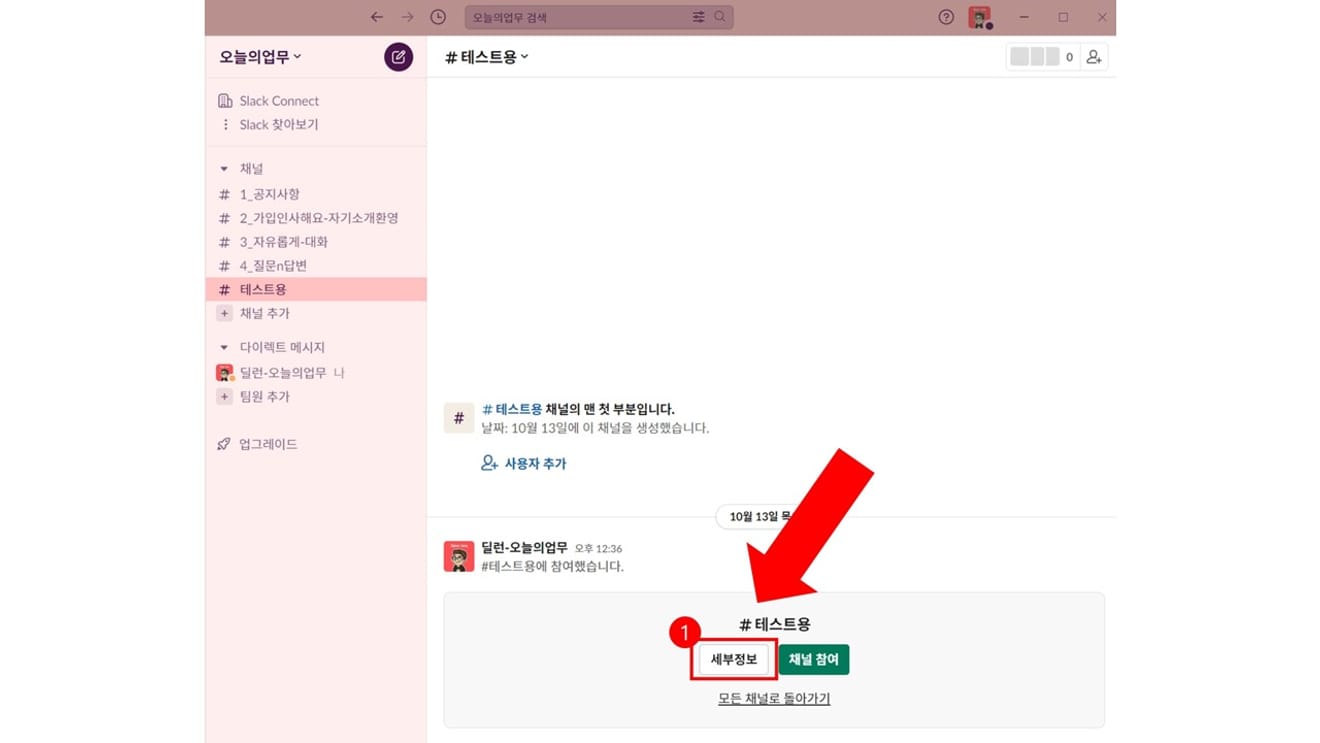
Comments0