Subject
- #Slack
- #Custom Emoticons
- #GIF Emoticons
- #Emoticon Creation
- #Slack Emoticons
Created: 2024-11-11
Updated: 2024-11-11
Created: 2024-11-11 11:53
Updated: 2024-11-11 11:54
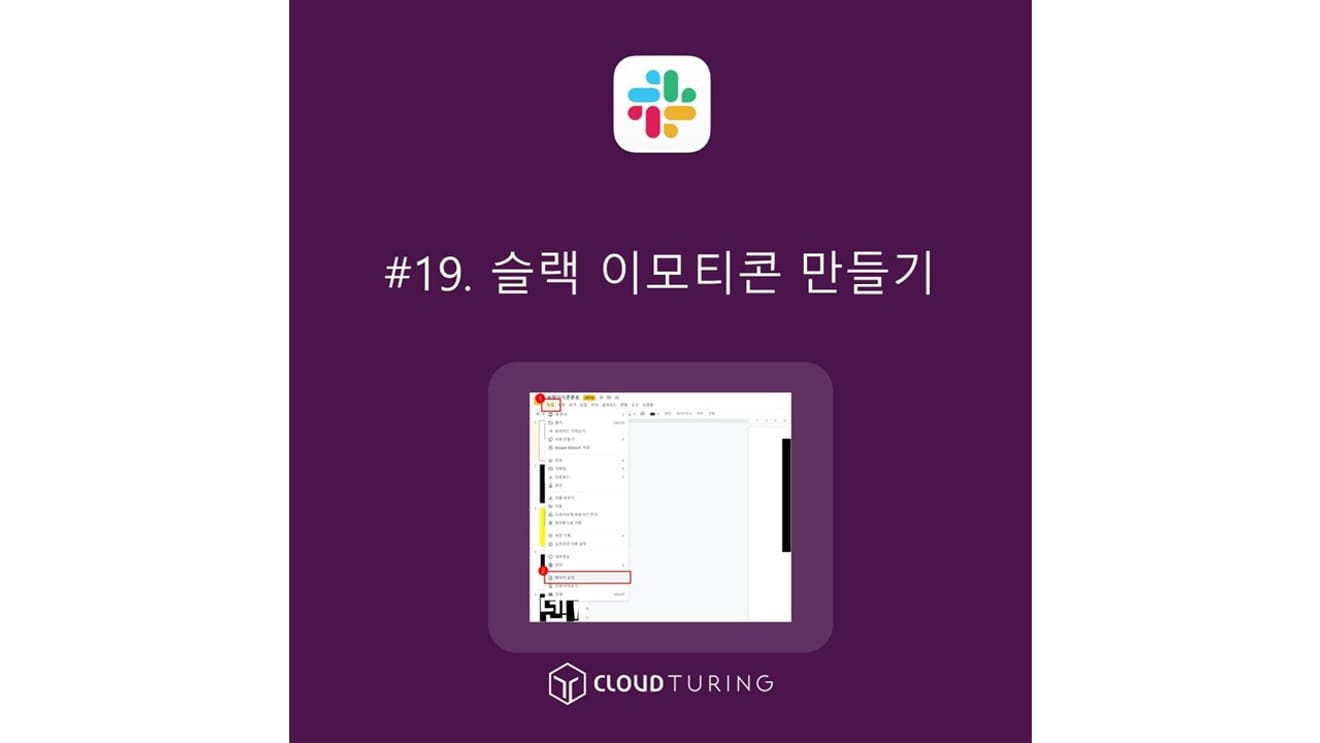
This guide explains how to create custom emojis for Slack.
While Slack offers basic emojis, creating custom emojis for frequently used terms like "read," "thanks," or "complete" can improve clarity. I acknowledge that overly Korean-style (in a negative sense) emojis might not be ideal, but we have no choice. ㅎㅎ
1. Open the 'slackiconfontpptx' file.
- The size of this file has been set to 30cm x 30cm via [File] → [Page Setup].
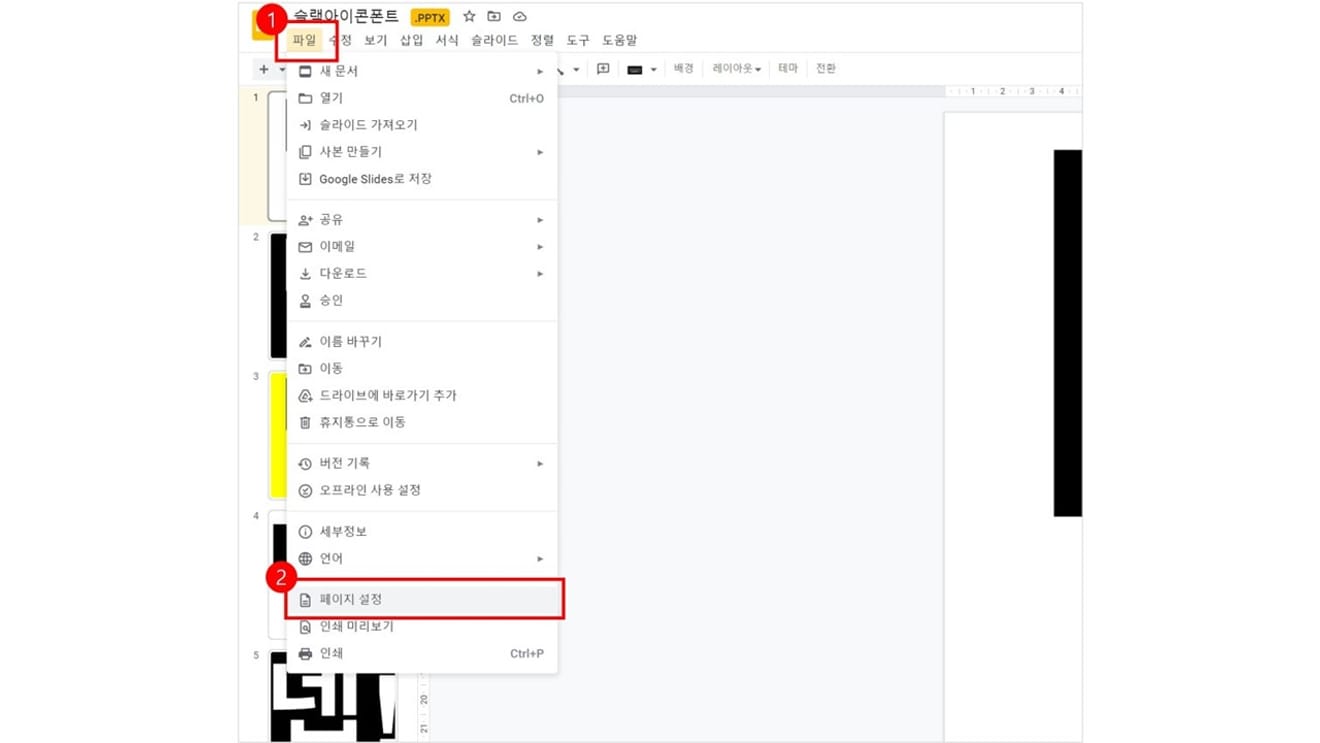
2. If you plan to create an animated file, you need to create multiple files in the desired format. If you plan to use a single static image, you only need to create one.
- Click [File] → [Download] → [JPEG image] to download it as a jpeg file.
3. If the downloaded image file has two characters, it's better to lengthen it vertically and horizontally. (You can use it as it is)
- In this case, open the 'slackimagepptx' file.
4. Insert the image you just downloaded into 'slackimagepptx'.
5. Right-click on the image and click [Format options].
- A pop-up window will appear on the right when you activate [Format options].
- Click [Size & rotation] at this time.
6. In [Size & rotation], uncheck [Lock aspect ratio] and resize it to 30cm x 60cm.
7. Download this file again.
- Click [File] → [Download] → [JPEG image] to download it as a jpeg file.
To create animated GIFs, use the ezgif (https://ezgif.com/maker) website.
1. Select the files and upload them.
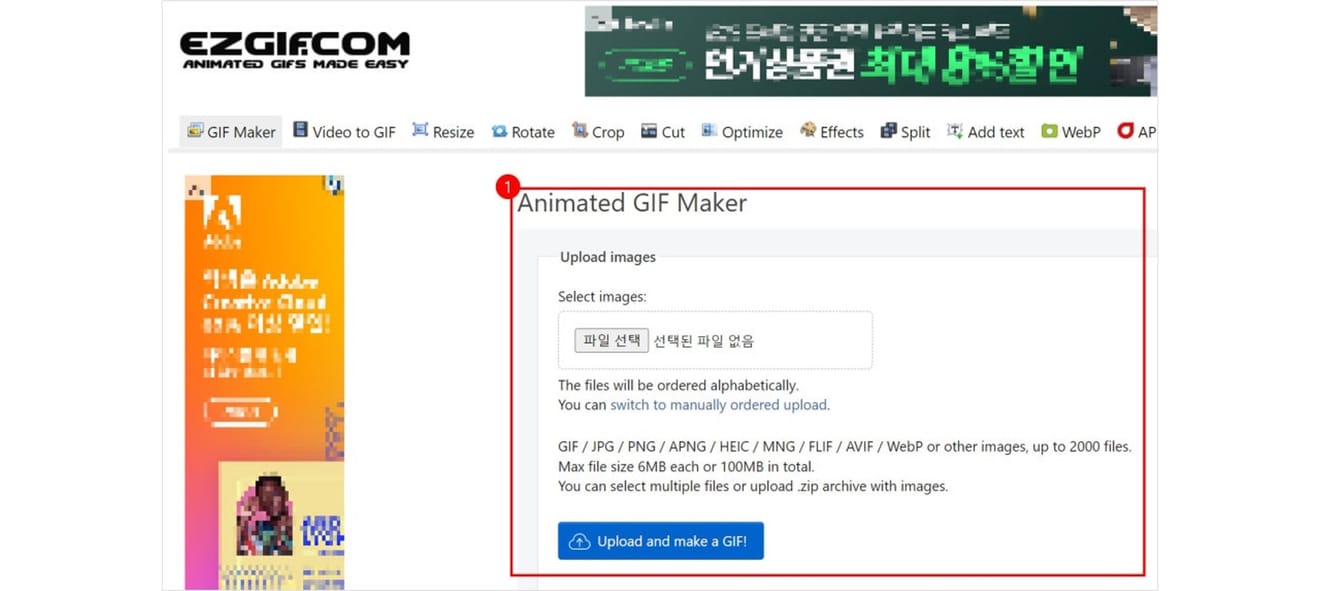
- You can select and upload multiple images at this time.
2. Once multiple images have been uploaded, click [Upload and make a GIF!] again.
3. In Delay, 20 is 0.2 seconds. If the change is too fast, it will not look good because it's text. It's better to set it to 200 (2 seconds) or 500 (5 seconds).
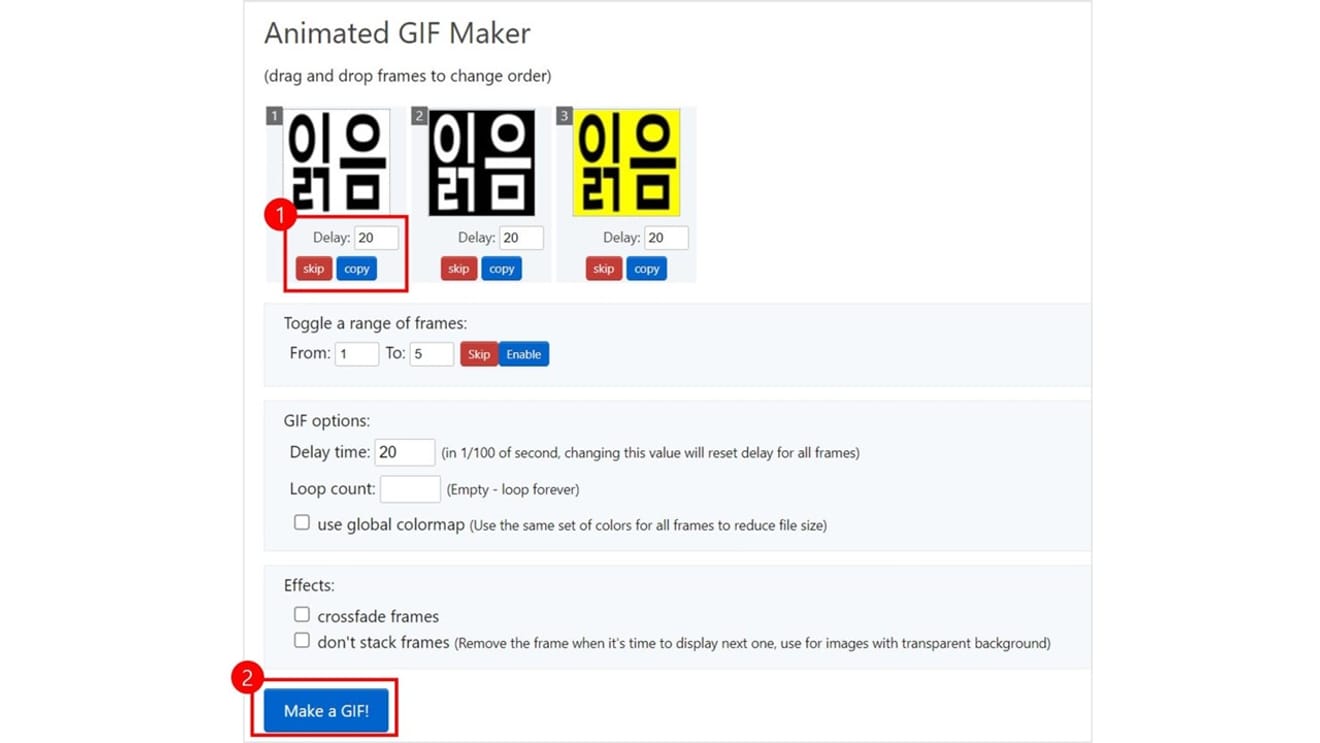
4. Click [Make a GIF!]
5. Scroll down and click [Save] to download.
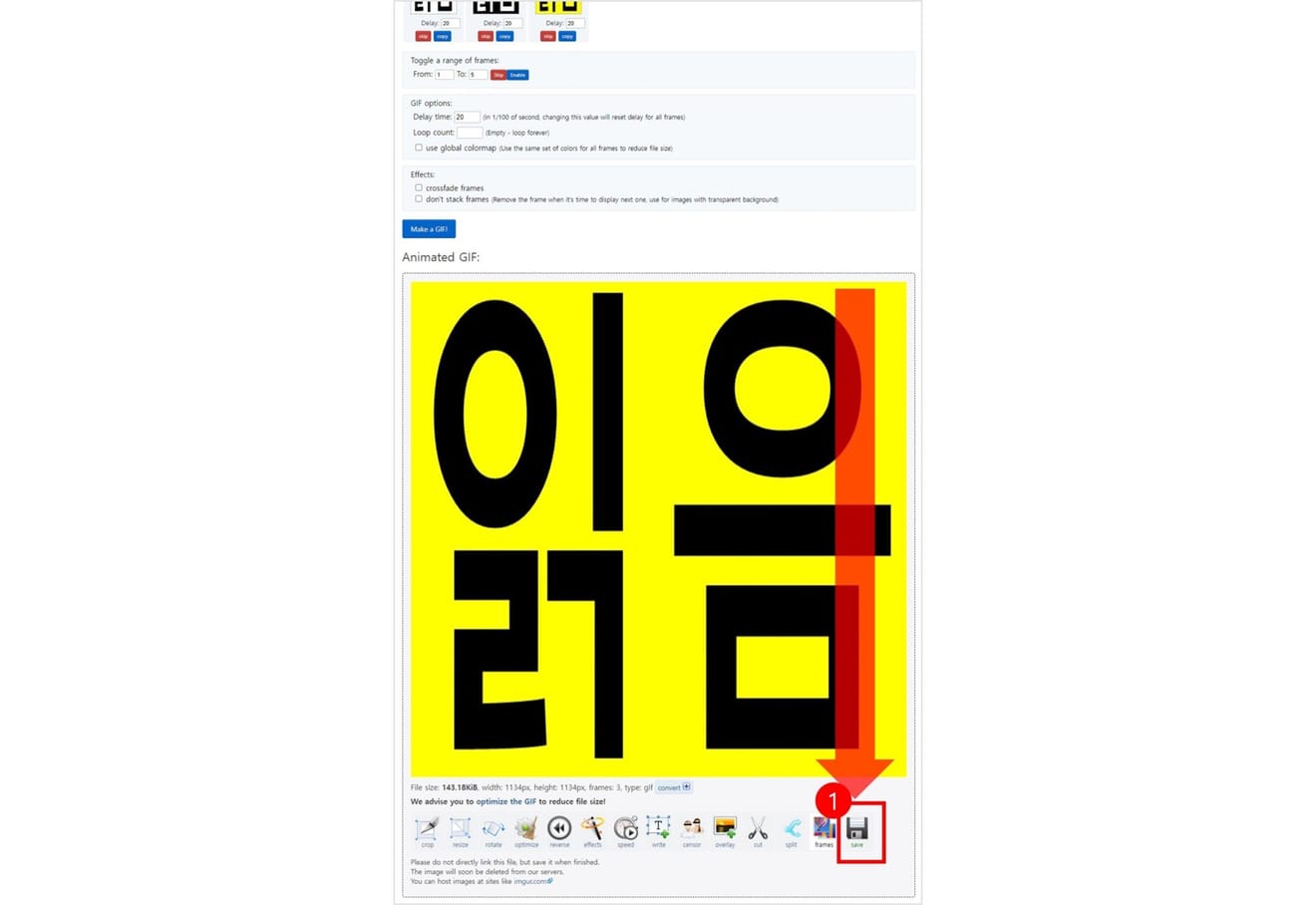
Comments0