Managing Announcement Channels in Slack
When using Slack, there is "one unique channel that cannot be deleted".
In my personal opinion, the reason for this is that there needs to be at least one channel where everyone must be a member.
Therefore, "this channel cannot be deleted", and "you cannot leave this channel". Considering the characteristics of this channel, it would be good to utilize it effectively in some way. The most suitable use seems to be as an announcement channel.
1. Everyone must be a member (= This means that all company members are in this channel).
2. The channel cannot be deleted.
3. It is possible to set it so that only the owner & administrator can speak.
4. It is also possible to set it so that only the owner & administrator + designated people can speak (= General member chat is prohibited).
For the above reasons, I believe that operating it as an announcement channel is even better.
Usage Conditions
- Basic provision (available even in the free version)
- From the Business plan, which is a higher tier than Pro, you can grant these permissions to other channels besides the announcement channel.
Special Features
- Cannot leave the channel
- The channel cannot be deleted
How to Find the Announcement Channel
- If set in Korean during initial creation, it is created with the name "#일반".
- In English, it is created as "#general".
- If you are already operating it, you have definitely changed the name?! Then you need to find it, and checking one by one by entering the expected channel can be a way.
- However, there is "a clear way to find it" so please refer to the method below.
1. Click on the Slack workspace name.
2. Mouse over [Settings & administration], and click [Workspace settings] at the top of the list.
- A webpage will appear.
- There is [Default channel] in the third place from the top.
- There you will see in bold ( #XXXX other channels).
- Then, the channel corresponding to that bold text (#XXXX) is the channel that can be used for announcements.
Announcement Channel vs. General Channel (Channel Comparison)
- As shown in the image below, "announcement channels" and "general channels" differ in the following ways.
- Change to a private channel
- Channel deletion
- Availability of Slack Connect
- Guidance on post permissions
How to Use the Announcement Channel
- Only the owner & administrator can speak.
- Only designated users besides the owner & administrator can speak.
- Others can only post threads, or they cannot speak at all. (Chat prohibition)
- You can use the @everyone, @here, @channel functions to send push messages and make announcements.
Other Notes
- It is also possible to change from a private channel → to a publicly accessible channel.
- For a detailed explanation of channel privacy, please refer to another article.
- For a detailed explanation of channel deletion, please refer to another article.
- Organizing with sections in the channel is also explained in another article.
- Managing and organizing channel names is also explained in another article.
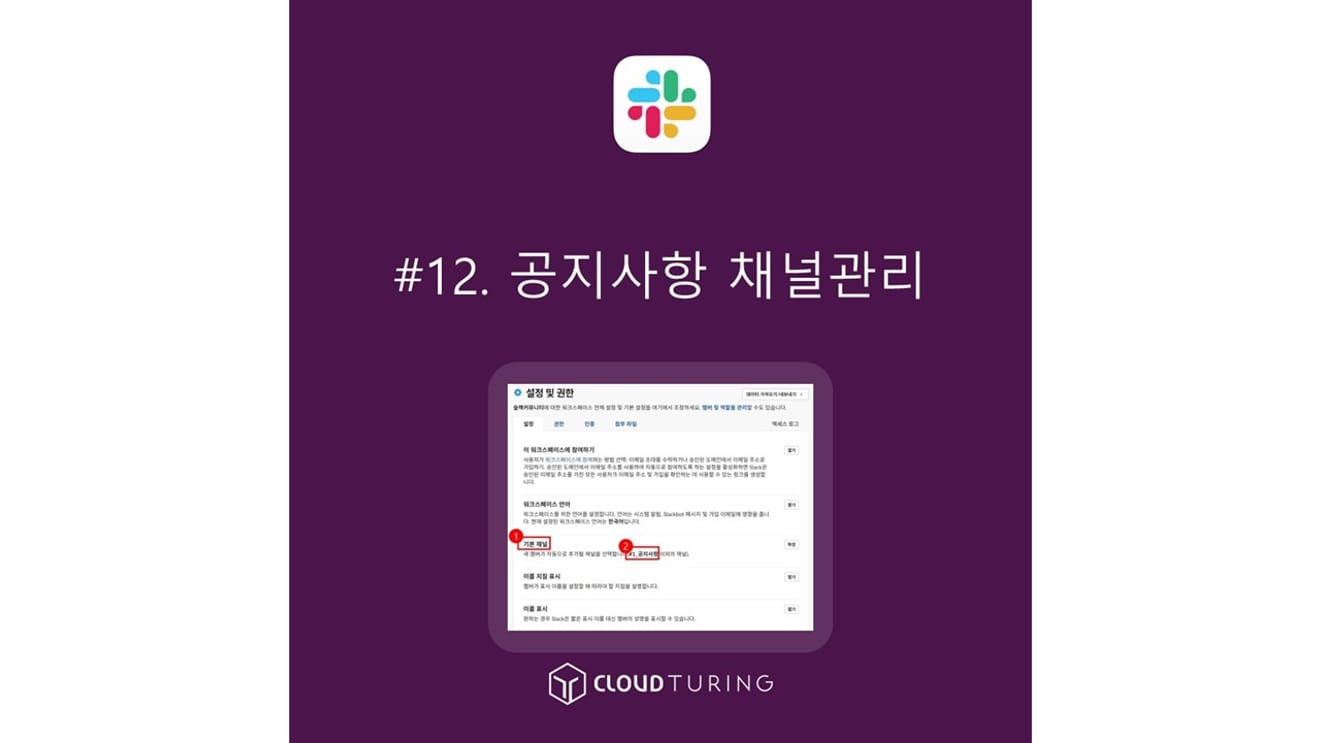
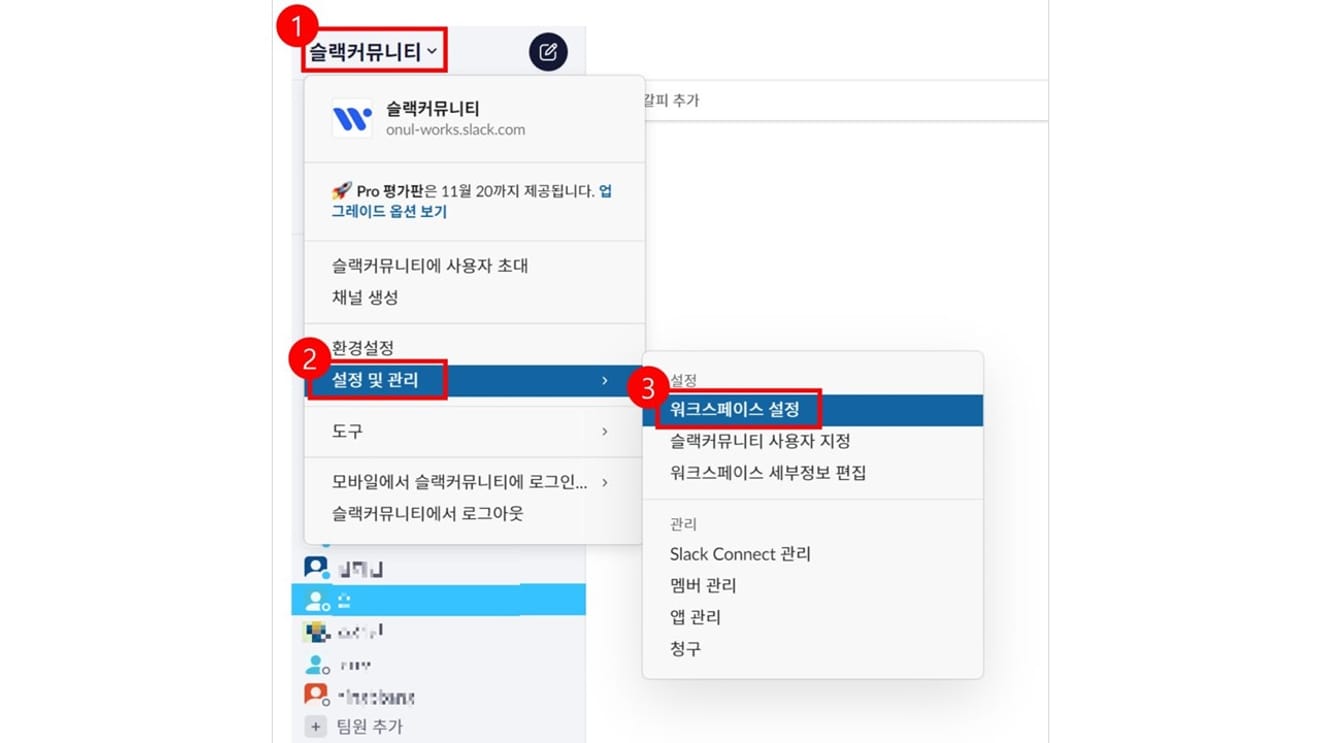
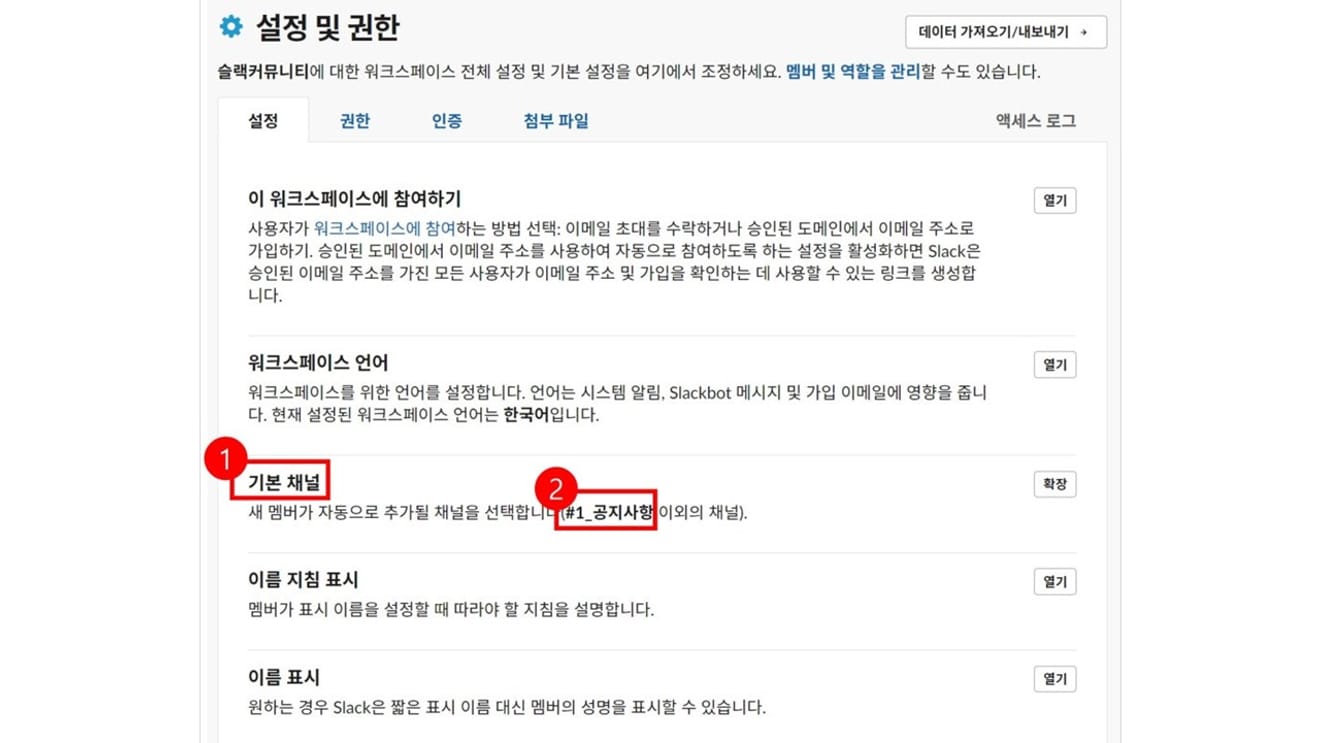
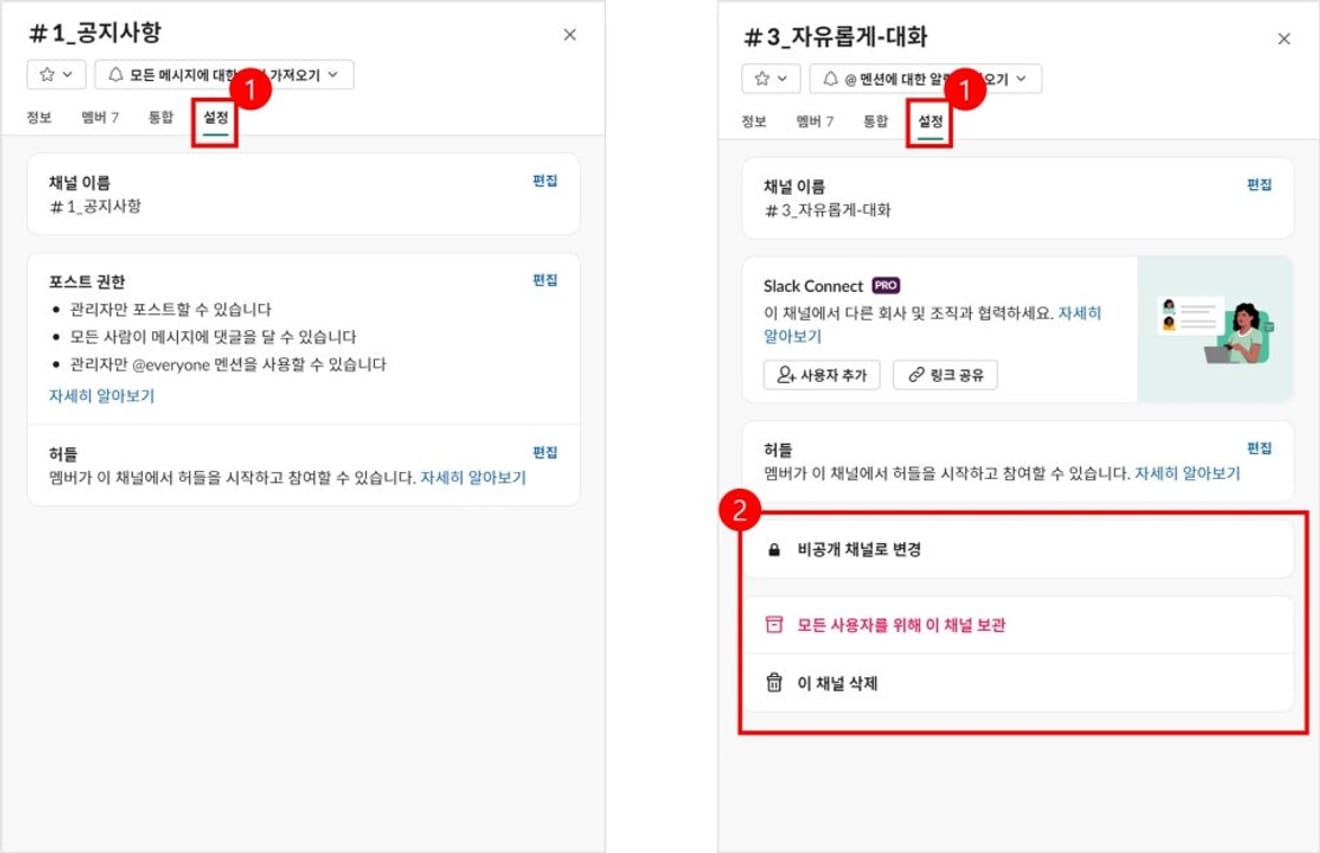
Comments0