Subject
- #Usage
- #Google Calendar
- #Slack
- #Calendar Integration
- #App Installation
Created: 2024-11-21
Created: 2024-11-21 16:24
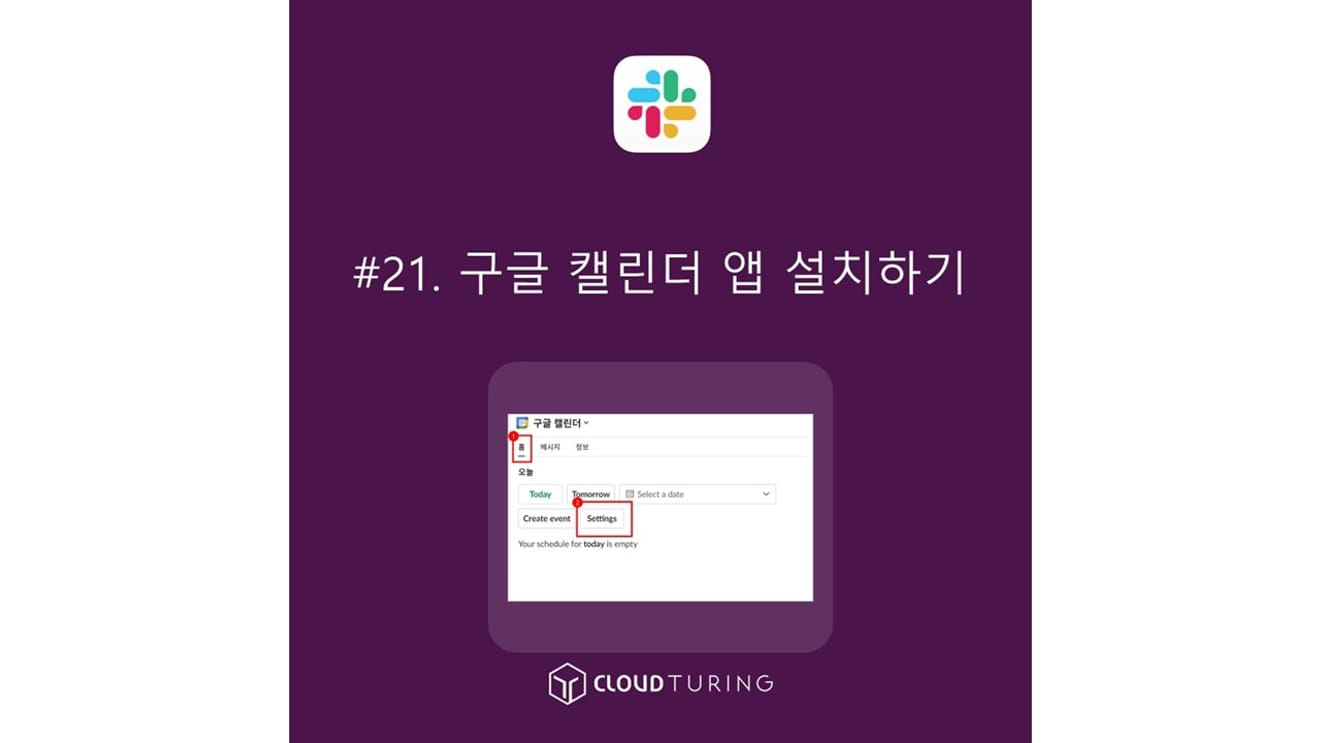
Recently, Google Calendar for Team Events, Slack's Google Calendar app, is scheduled to be discontinued. (Notice of discontinuation on March 1, 2023)
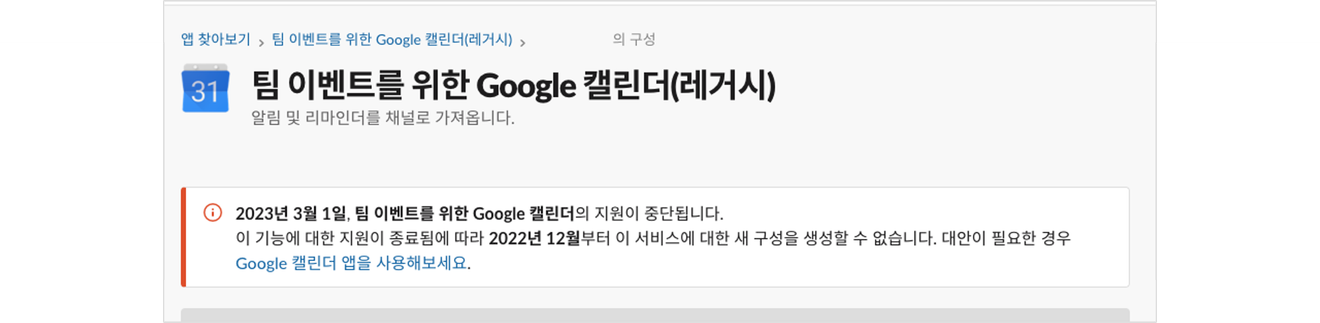
A notice appeared on March 1, 2023, announcing that support would be discontinued. It seems that there were many protests as the deadline was originally January 2, but it was postponed.
Therefore, you need to install a replacement Google Calendar app.
Developed by Google and it's free
Installation link: https://slack.com/app-pages/google-calendar
1. Click [Add to Slack].
2. Click [Allow].
3. Since each individual uses it separately, you will need to connect your account. (Since I use GWS, Google login appears)
4. After logging in, agree to the final information provision to complete the installation.
5. Once the installation is complete, the app will be installed in Slack, and a message notification will be sent.
Now that the installation is complete, let's learn how to use it.
1. Select ‘Google Calendar’ (I changed the name, so it appears as ‘Google Calendar’ in Korean) from the app.
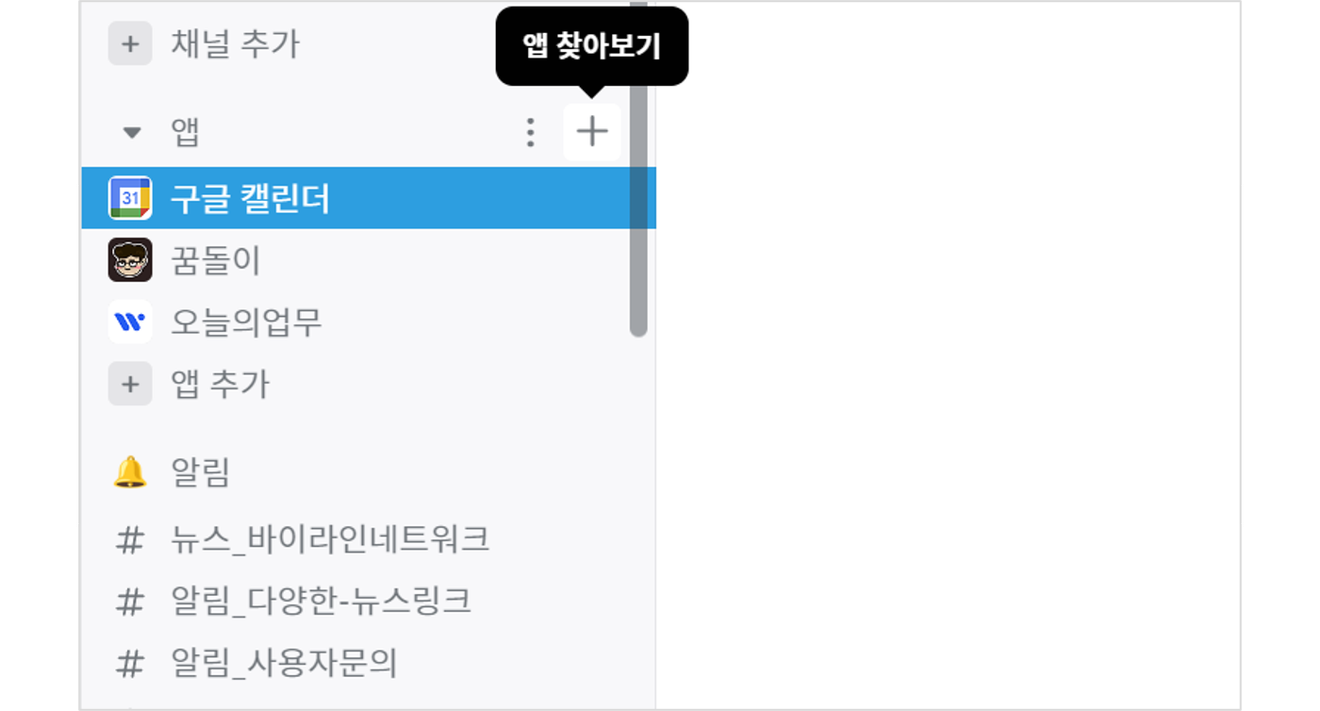
2. Click [Settings] on the ‘Google Calendar’ [Home] screen.
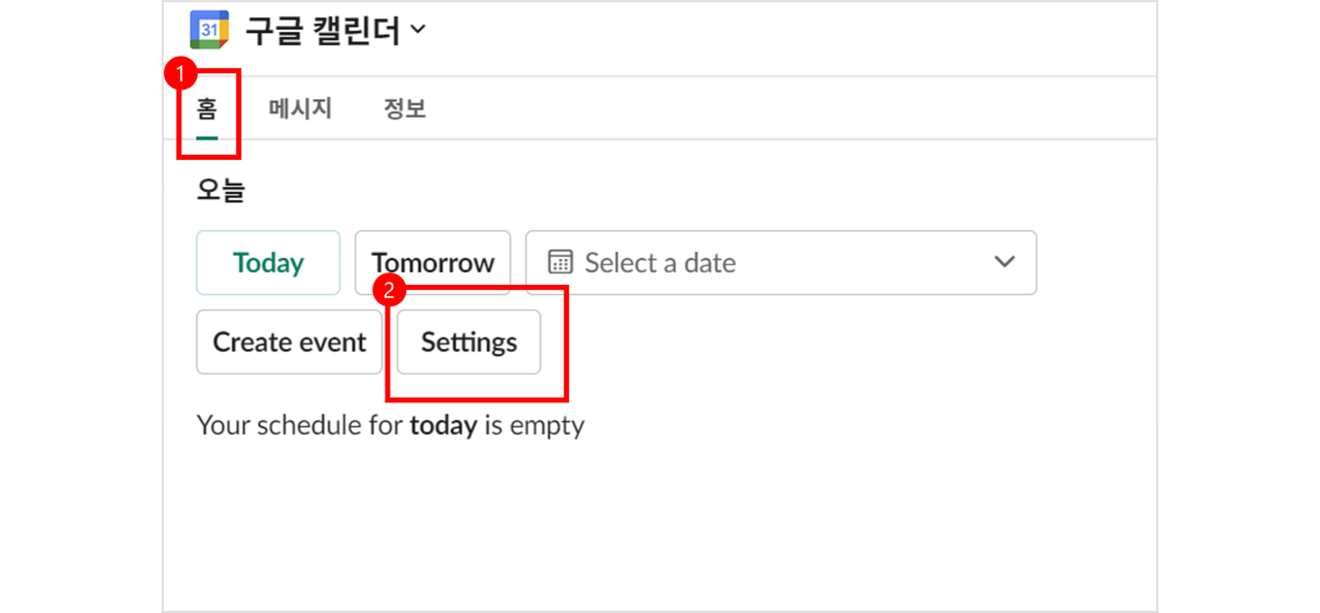
3. Scroll down.
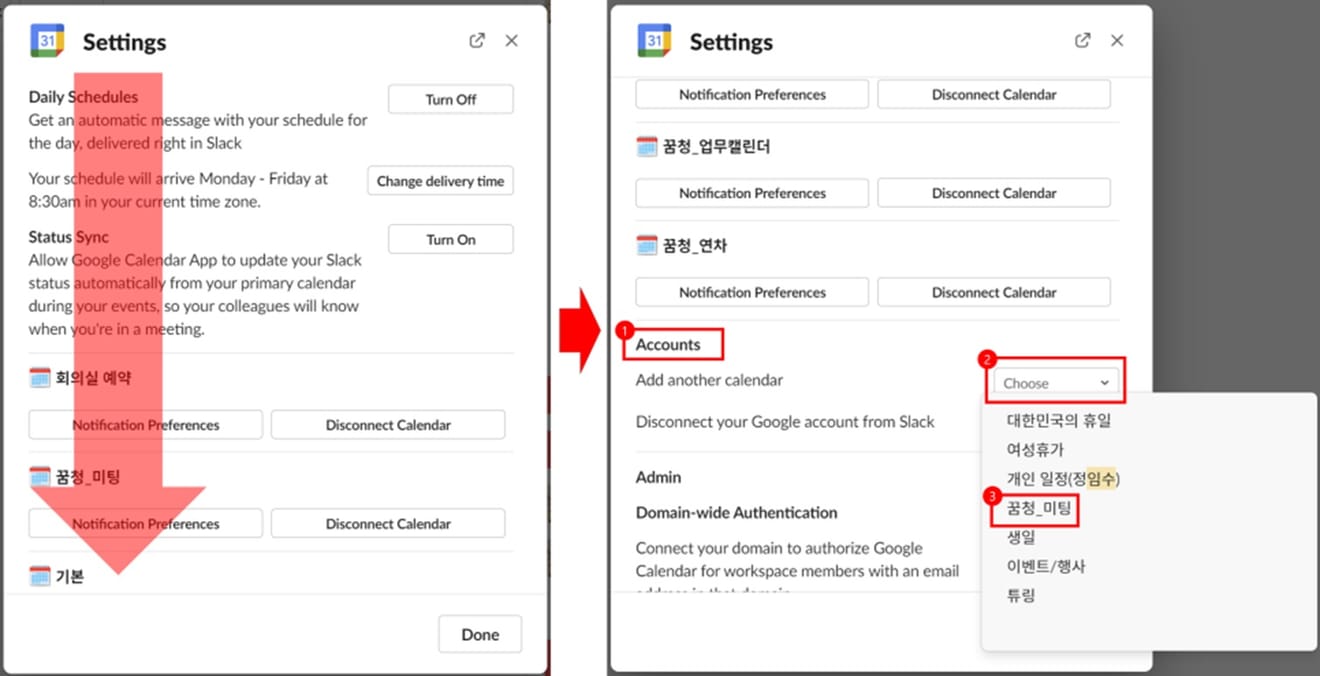
4. Now you need to set up notifications.
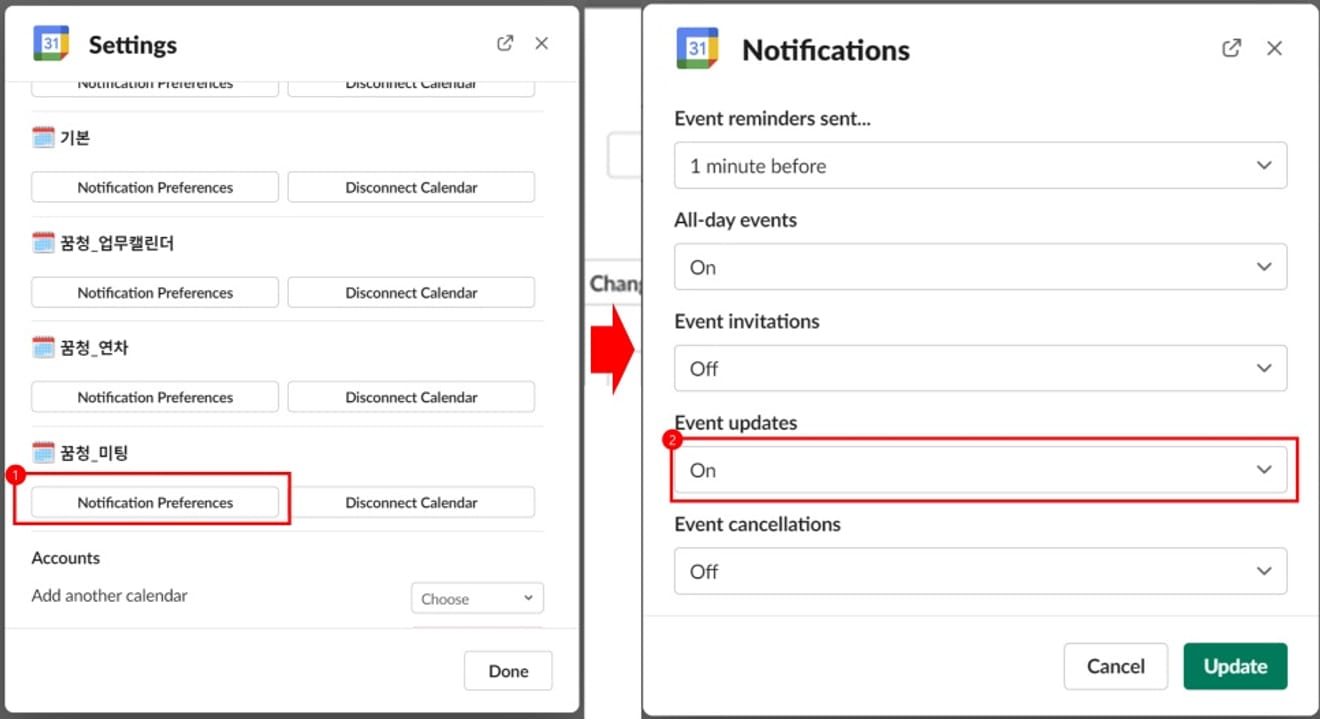
By changing this, you will receive notifications when meeting room reservations, meeting schedules, or vacation information are updated in Google Calendar.
If you want to use the RSS app created directly in Slack click the link.
Comments0