Subject
- #Slack Notifications
- #Keyword Notifications
- #Notification Time
- #Channel Notifications
- #Notification Settings
Created: 2024-10-16
Created: 2024-10-16 16:18
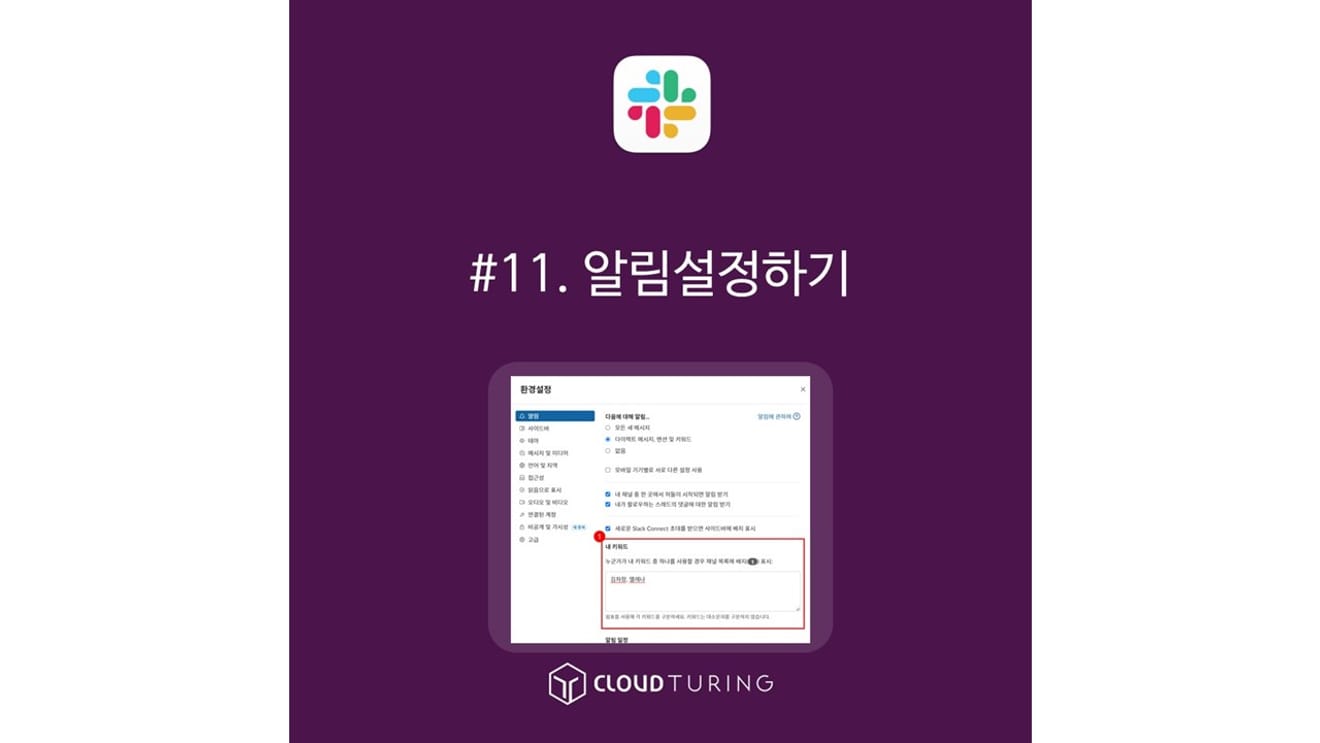
Slack is used as an internal corporate messenger. While it's also used for communities or temporarily created for university projects, Slack was initially designed as an internal messenger.
Therefore, features that prevent notifications outside of work hours or disable notifications for less relevant channels are well-enhanced. (No work after work hours!)
I don't even join channels irrelevant to my work. There's no need to disrupt my concentration by reading irrelevant content.
While some companies and clients still use KakaoTalk for work, Slack is significantly easier for file sharing, conversation search, and topic management. I'll write about this in detail later.
Basic Features (Available in the free version)
1. On the PC app, click the Workspace name in the upper left corner. (Workspace = the name of your Slack)
2. [Preferences]is clicked.
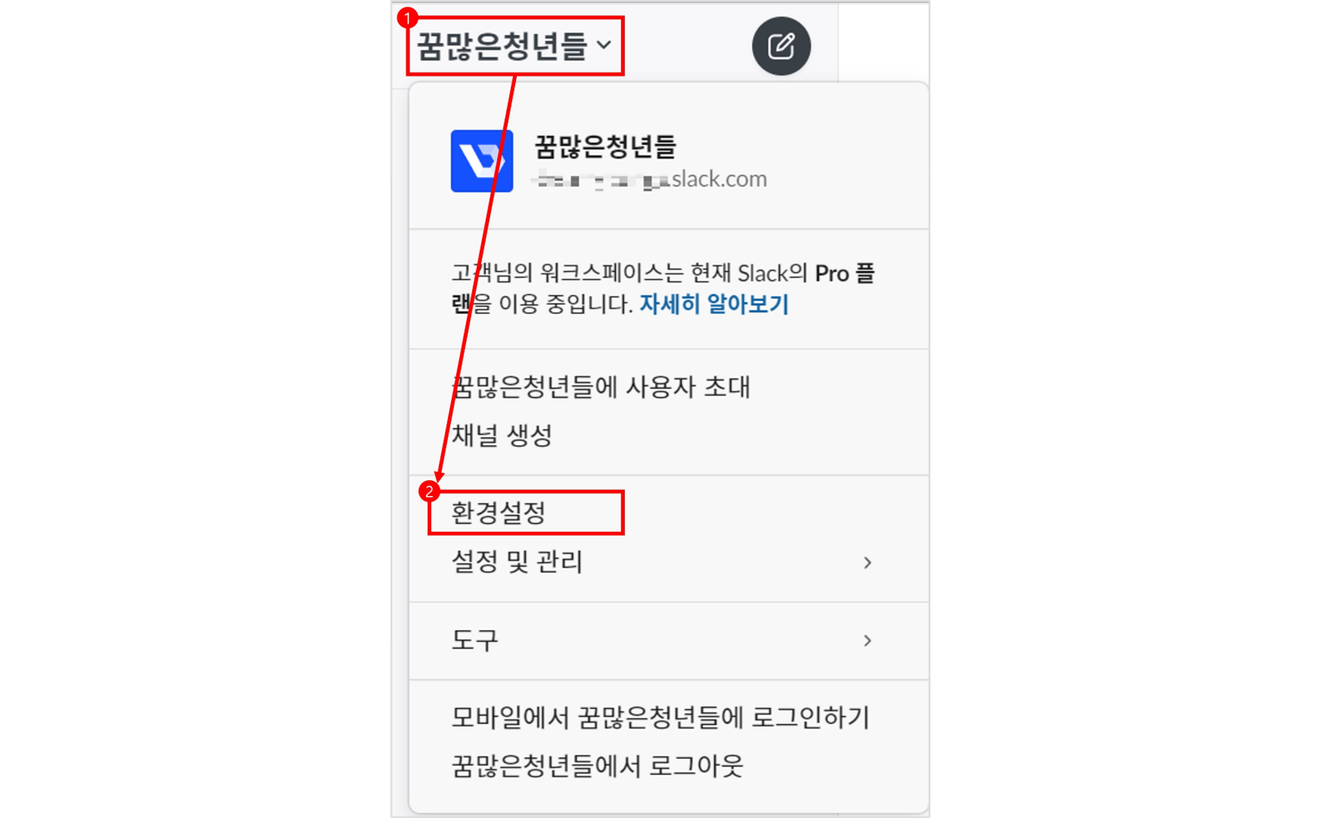
3. You'll see the default [Notifications]. Here, next to [Notify me about...], click [Direct messages, mentions, and keywords].
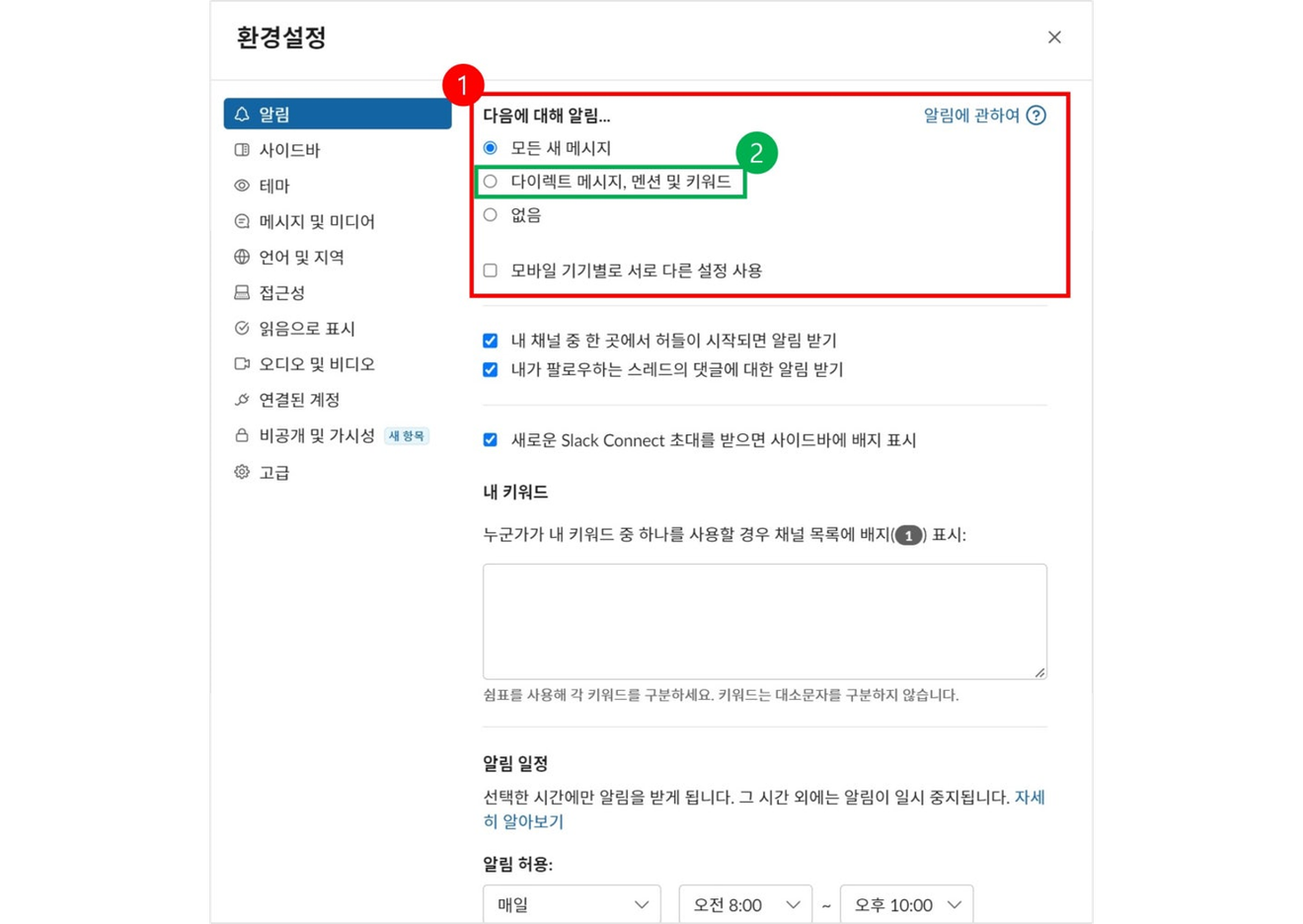
Function Definition:
1. On the PC app, click the Workspace name in the upper left corner.
2. Click [Preferences].
3. You'll see the default [Notifications]. Scroll down slightly to find [My Keywords].
4. You can set this blank space to receive a notification when your name is mentioned.
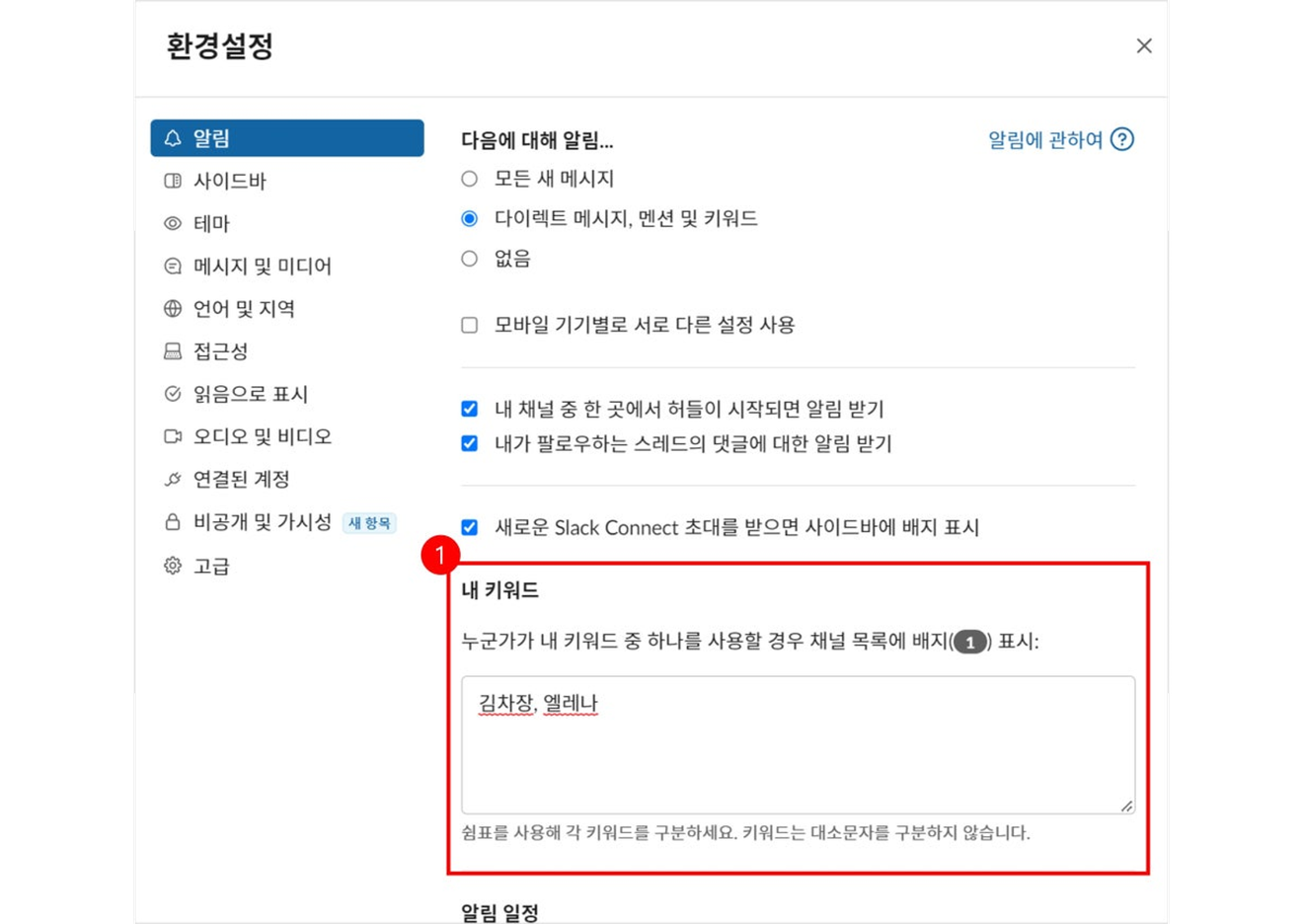
1. On the PC app, click the Workspace name in the upper left corner.
2. Click [Preferences].
3. You'll see the default [Notifications]. Scroll down slightly to find [Notification Schedule].
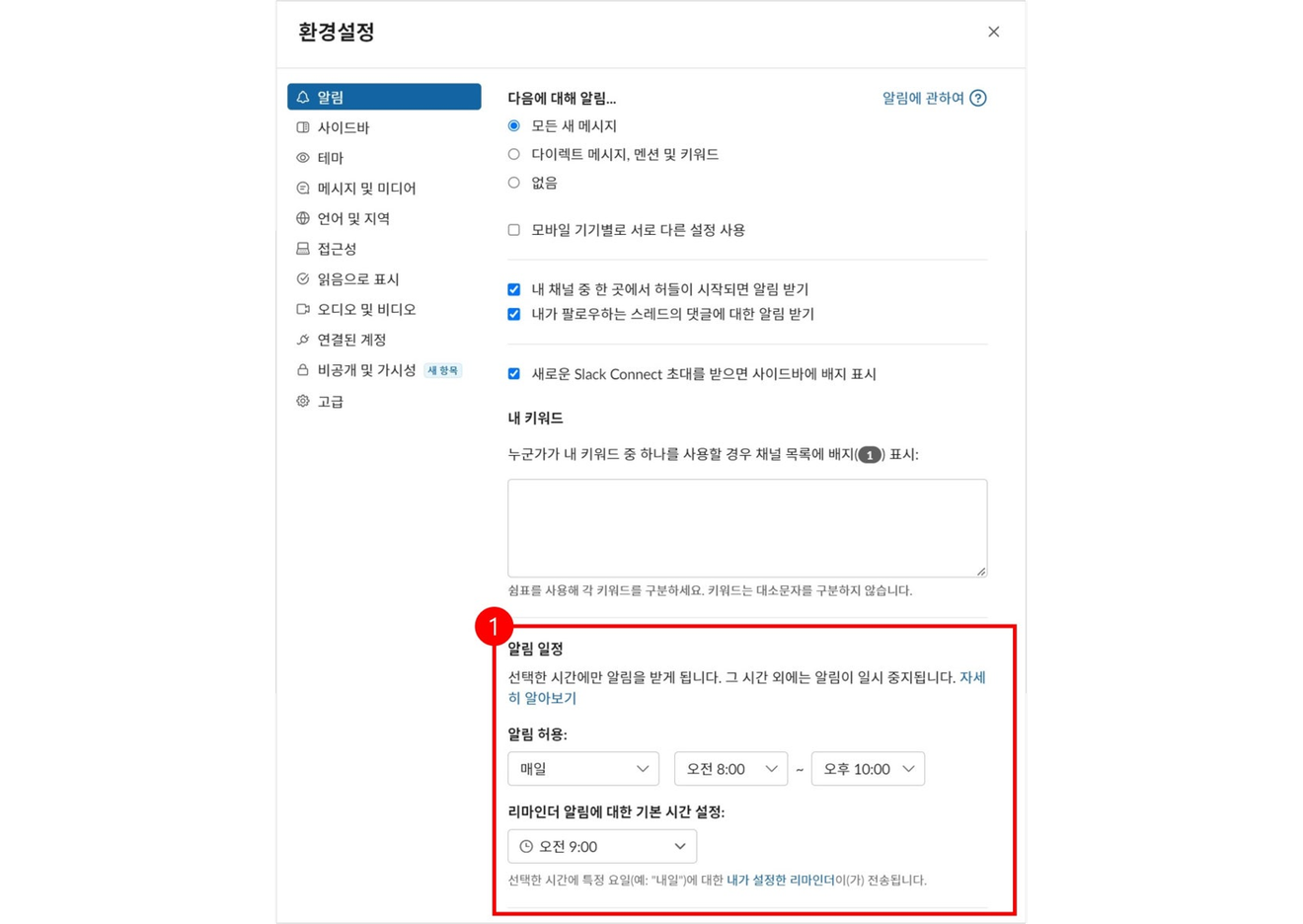
You can also manage notifications for each channel. If you receive too many notifications from channels like RSS news feeds, you can turn off notifications for that channel.
1. Click the channel name.
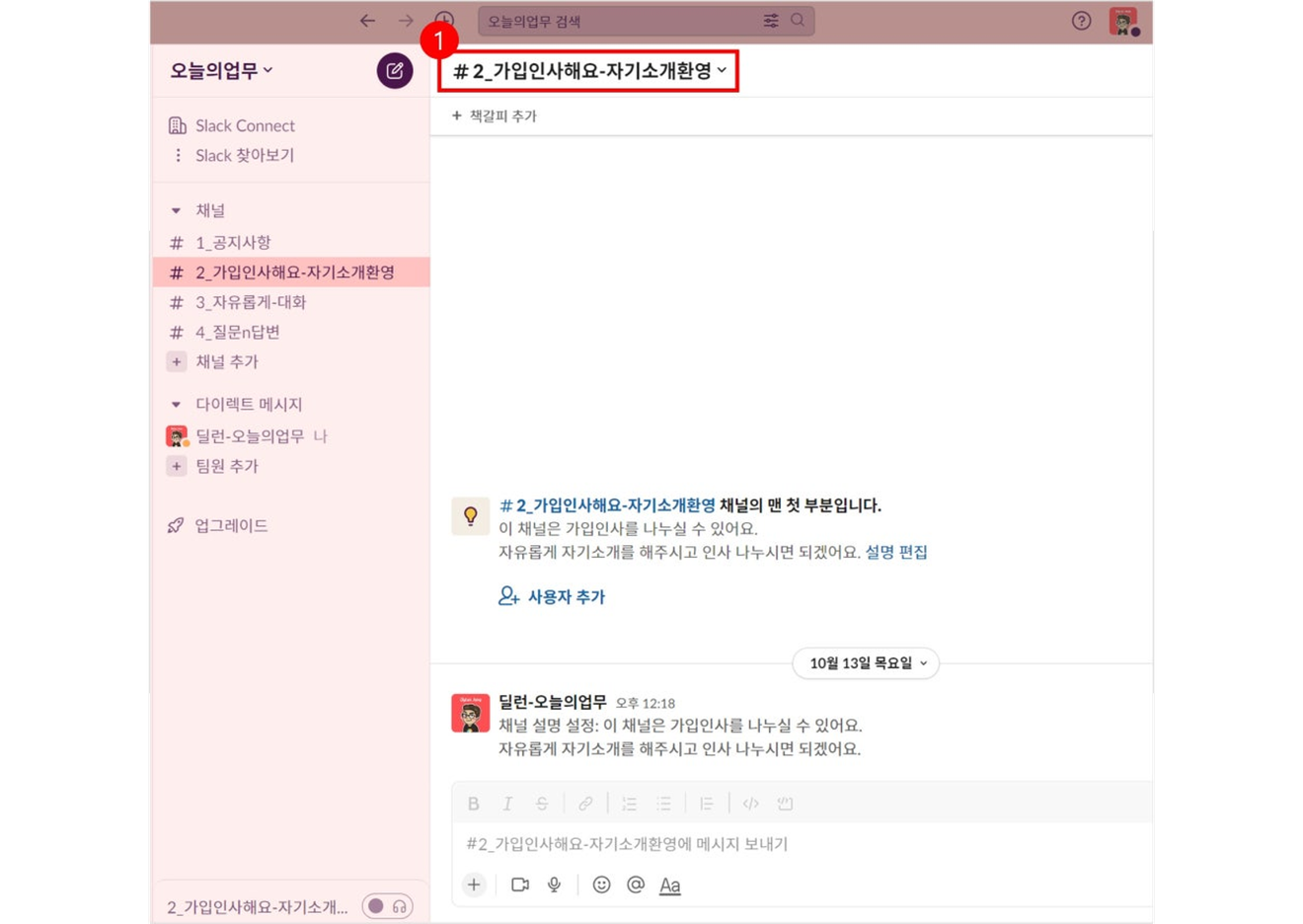
2. A pop-up window will appear. Select the bell-shaped notification icon at the top to apply different settings to that channel.
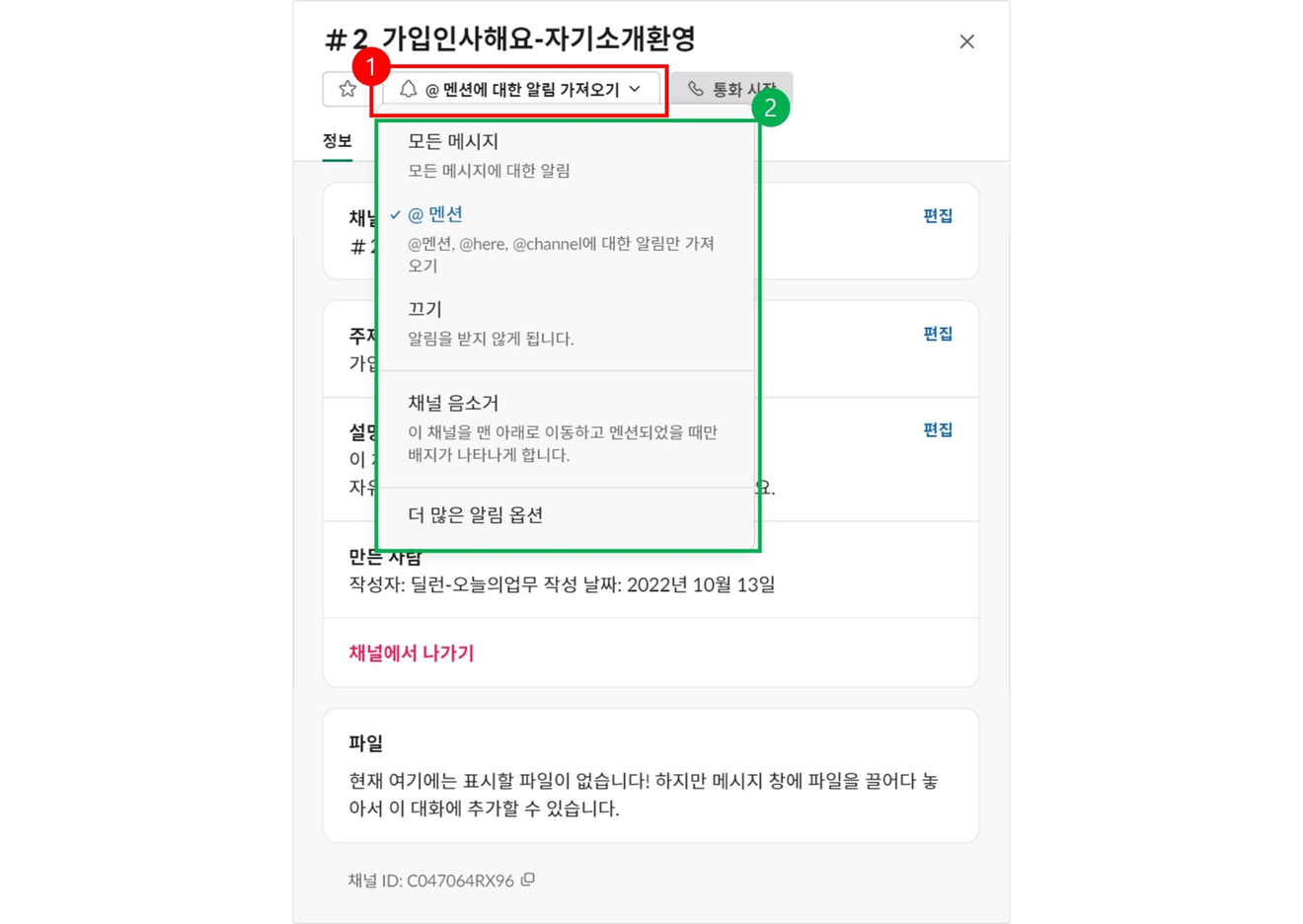
Even if you change your notification settings, it may appear that the changes haven't been applied. This is because each setting has a priority.
If you don't receive notifications even though they're turned on, check the priority below.
1. Mobile device OS notification settings (Requires modification of values in mobile device settings)
2. Notification settings for each Channel
3. Notification settings for Profile and Workspace
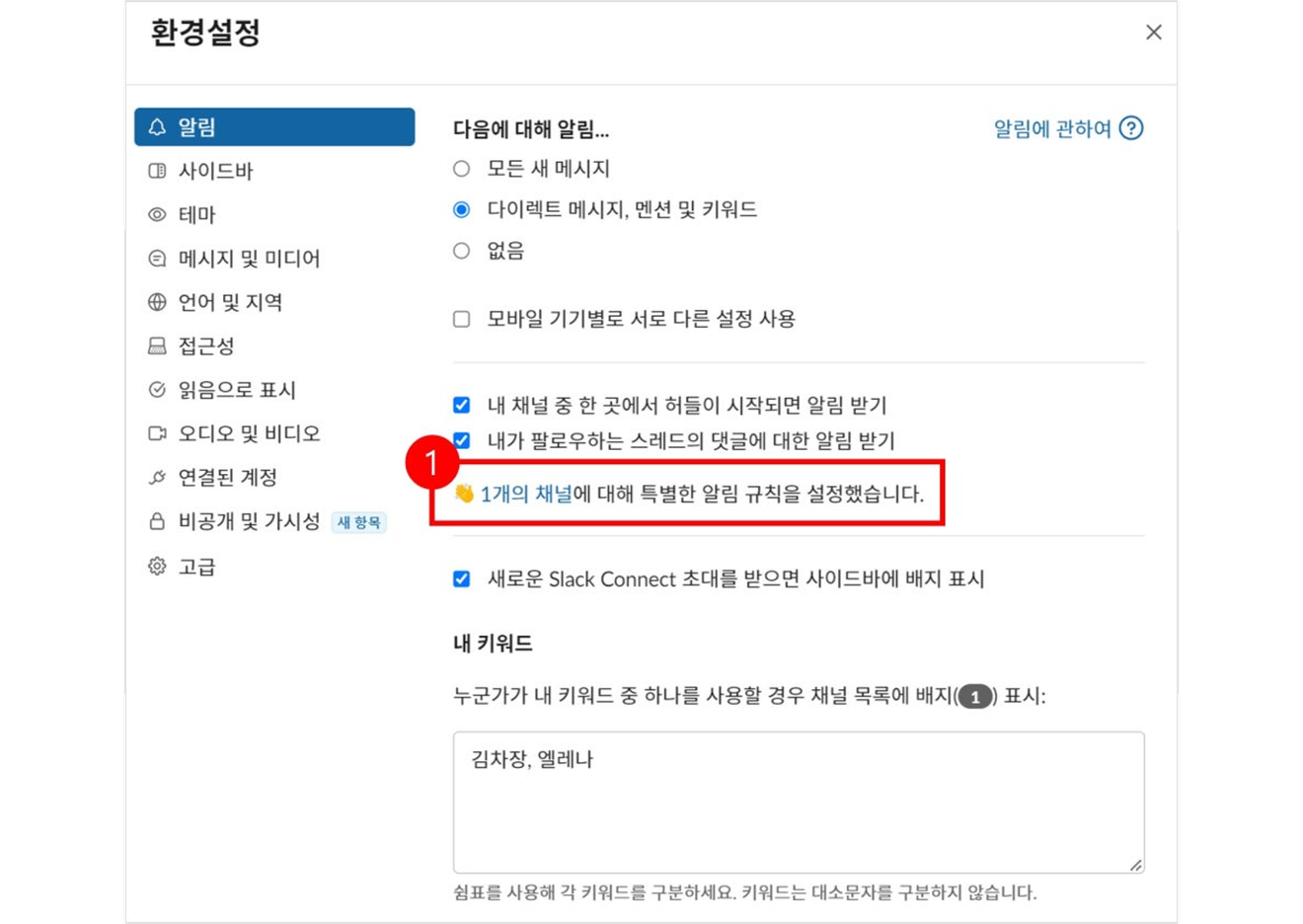
Comments0