Changing Your Profile in Slack
This guide explains how to change your profile in Slack.
Why Change Your Profile?
In collaboration tools like Slack, your profile plays a more important role than just personal information. An accurate profile facilitates smoother communication among team members and reduces confusion during project execution. Here are the main reasons why you need to change your profile:
- Role Change : When your position changes within the organization or when you join a new project team, you need to update your profile to reflect your role and title.
- Accurate Contact Information : Updating your contact information ensures that team members can reach you using the latest details.
- Time Zone Adjustment : With the rise of remote work, accurate time zone information is essential for efficient scheduling when collaborating with team members in different time zones.
- Pronunciation Guide : Providing pronunciation guidance for various names within a global team can enhance communication.
Reasons for Consistent Company Profile Management
In using an internal messenger instead of personal messengers, consistently managing profiles at the company or team level yields several positive effects:
- Unified Information Management: When all team members update information using a standardized format, the consistency of information within the organization is maintained. This allows team members and external partners to easily find accurate information through profiles.
- Rapid Team Building and Communication: When the titles, roles, and current time zones of team members are clear at the start of a project, communication and work distribution become more effective.
- Enhanced Professionalism: Consistent profile management enhances the professionalism and credibility of the team. It is important to help team members showcase their expertise through their profiles.
Special Notes
Previously, changes could be made by clicking the workspace name (in the upper left corner), but the location has now moved to the upper right.
How to Use
1. Click your profile (image) in the upper right corner.
2. A list will appear; click [Profile], the fourth item from the bottom.
3. Your profile will appear on the right.
- You can click the [Edit] buttons to make changes.
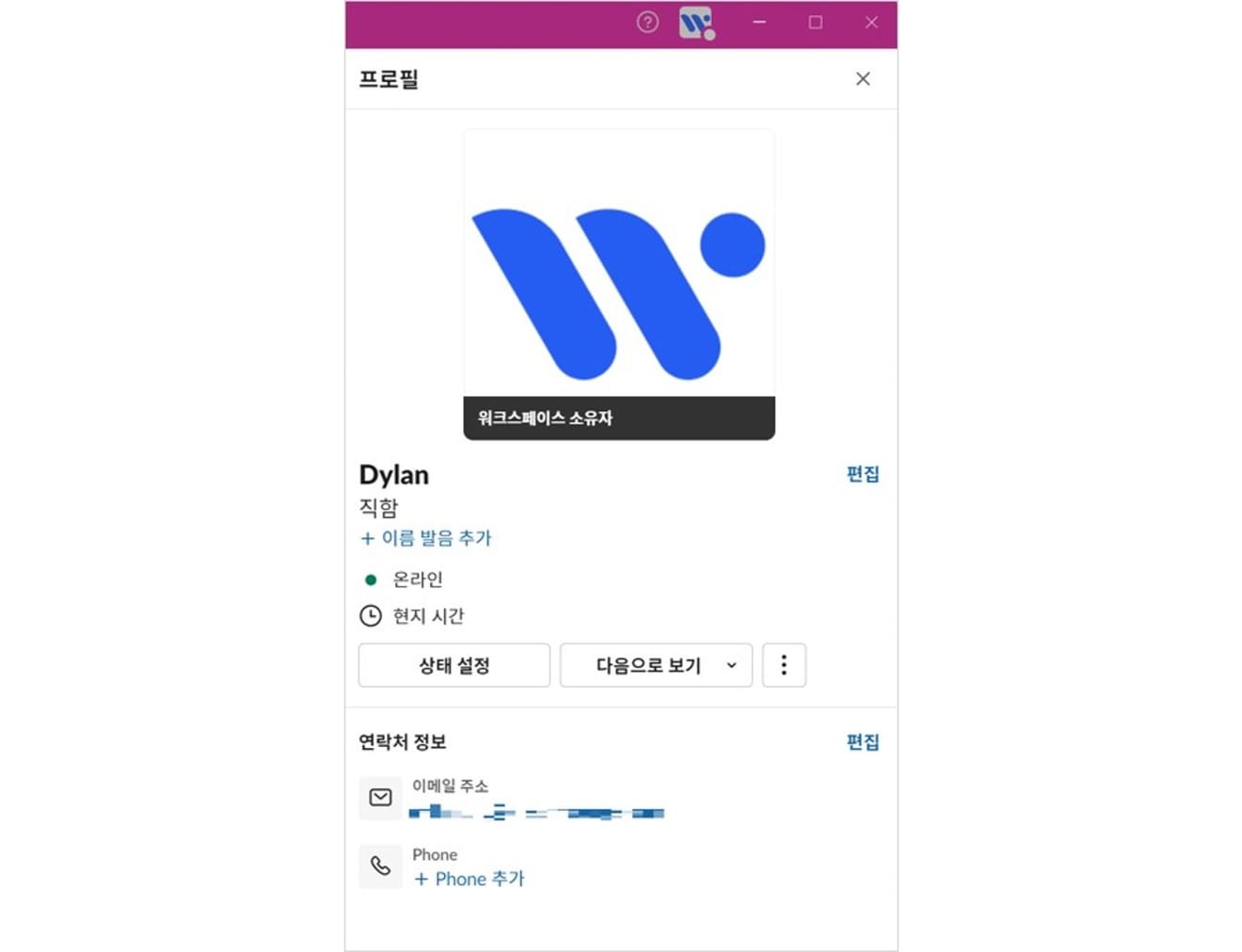
In addition to your profile image, you can modify various other settings such as email, phone number, and pronunciation.
4. You can edit your name, display name, title, pronunciation, time zone, and contact information (email, phone number).
- Administrators can set different visibility settings for email and phone numbers for team members and external guests.
- Even if you enter contact information, the administrator can prevent it from being displayed.
Other Notes
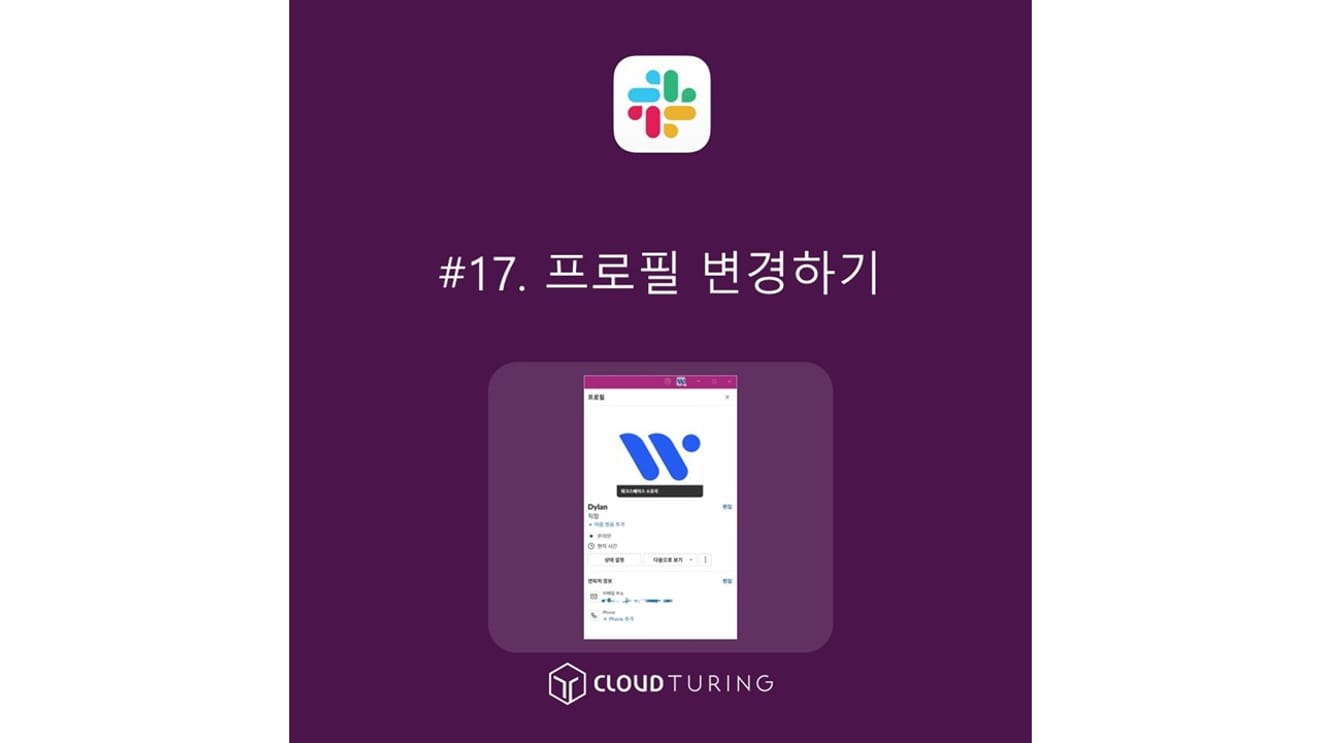
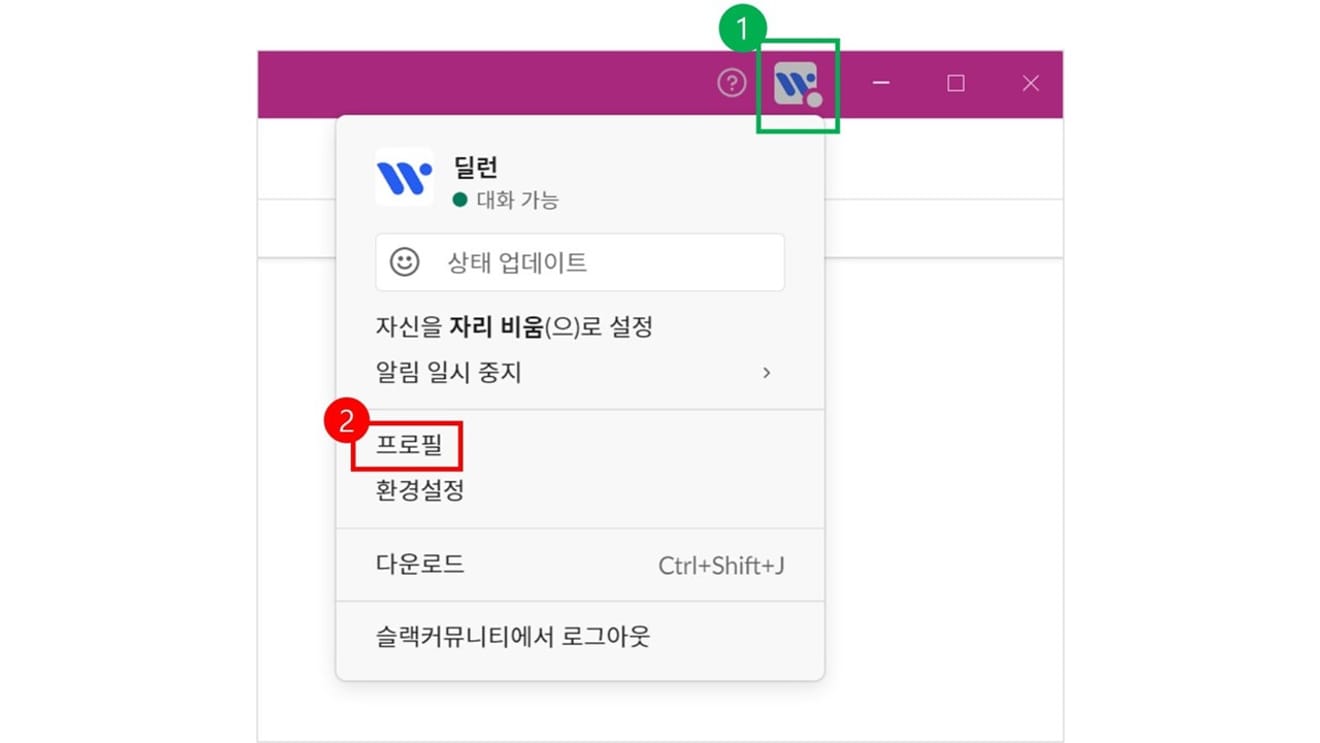
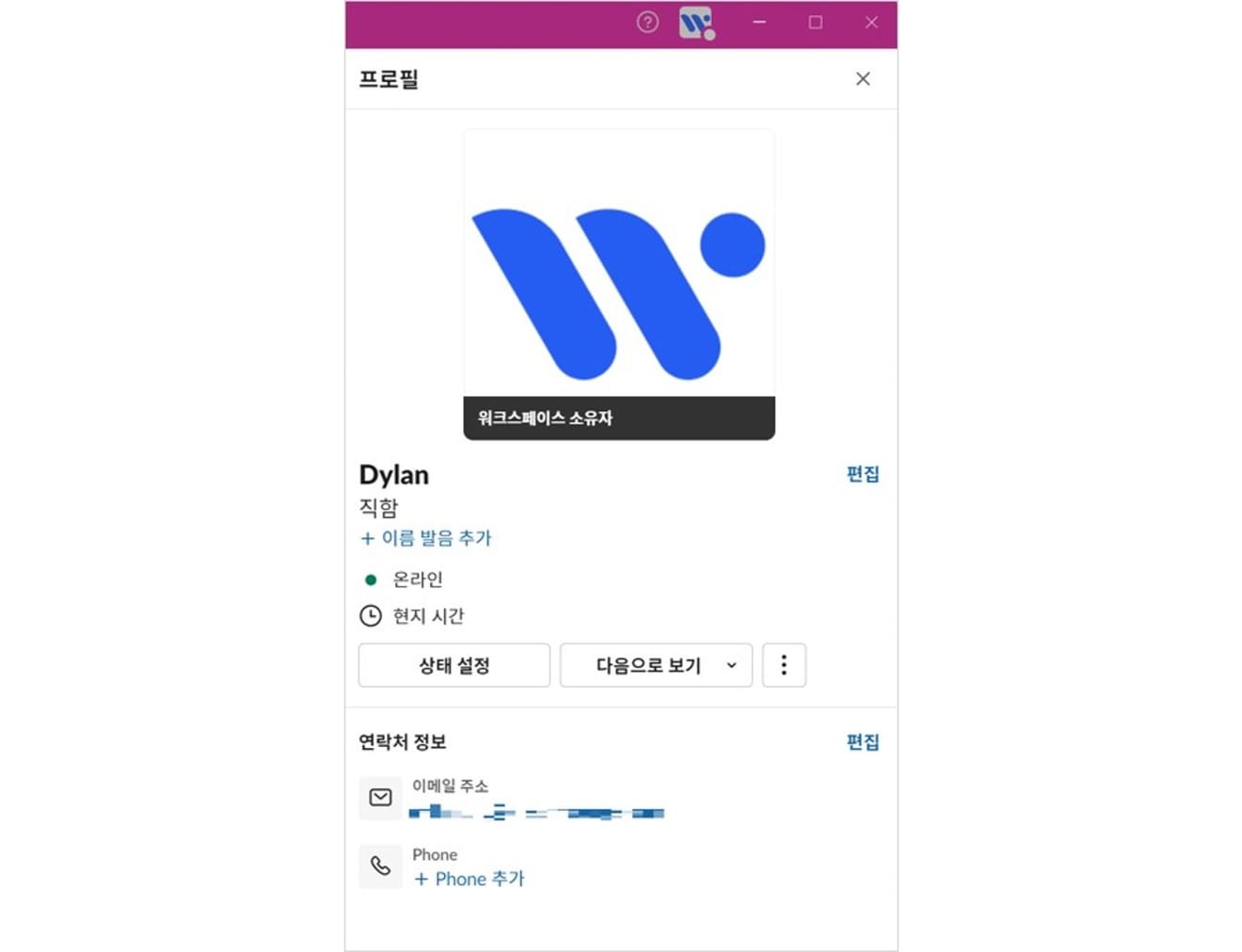
Comments0