Subject
- #Slack Features
- #Schedule for Later
- #Scheduled Messages
- #Slack Scheduling
- #Message Scheduling
Created: 2024-09-13
Created: 2024-09-13 13:51
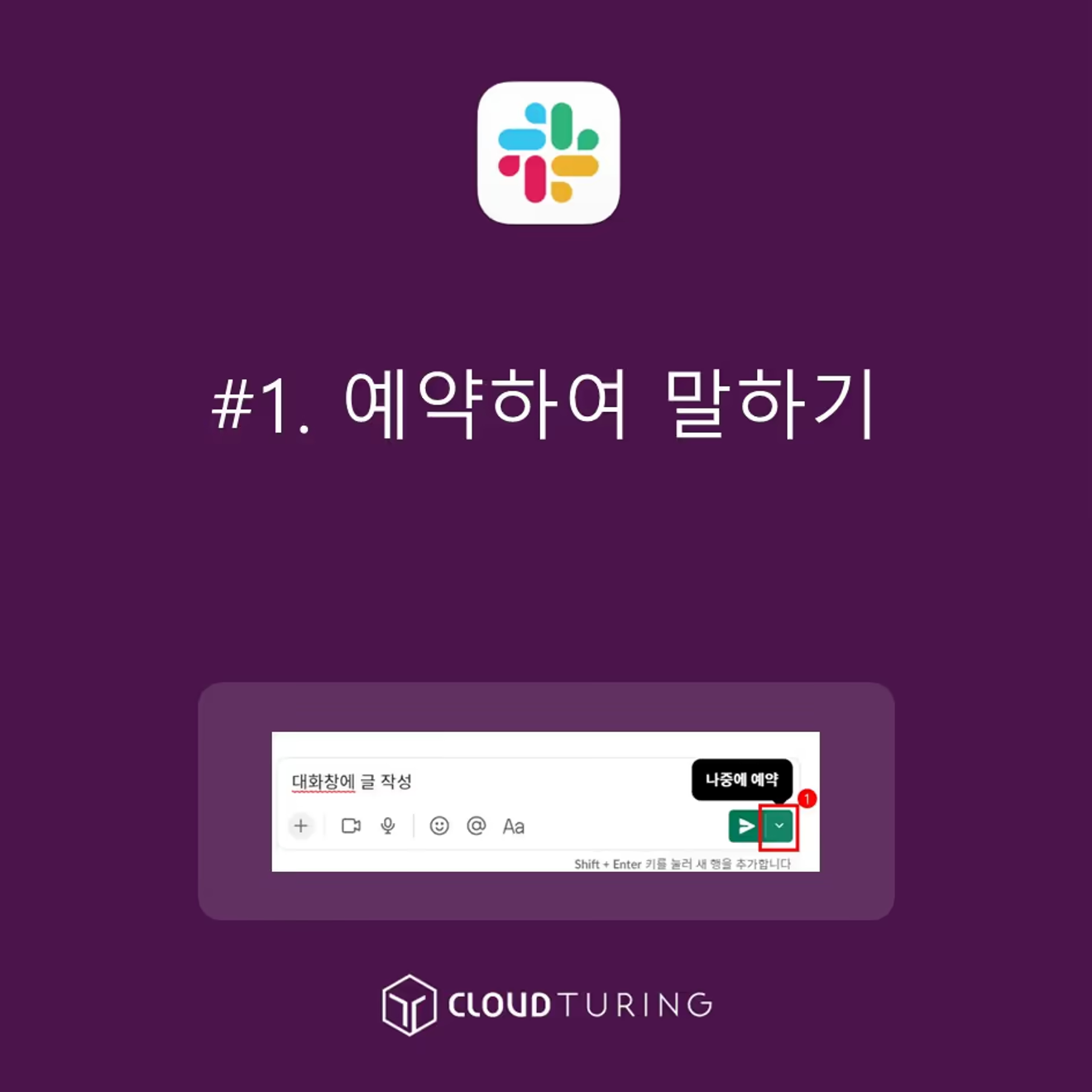
Schedule a message
This guide explains how to schedule messages in Slack, an internal messaging tool used for collaboration.
The official term is "Schedule message".
This means that the message is not sent immediately but is sent at a specific scheduled time.
There are many situations where scheduling a message is useful.
And so on.
Available in the free version.
1. Select the user or channel using [Drafts & Sent]. Or, go directly to the desired user's DM or channel.
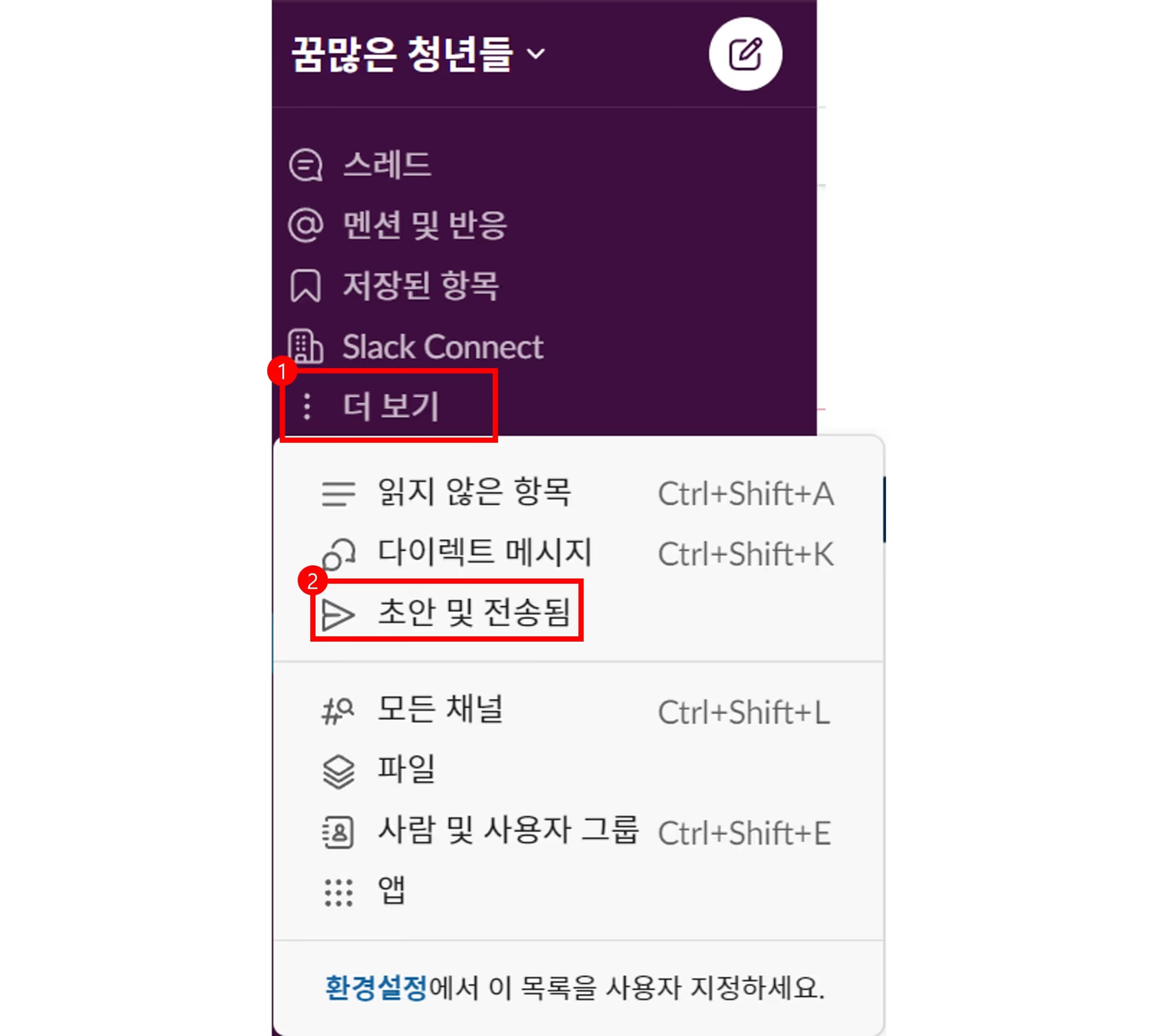
Click [Draft & Sent]
2. Write your message in the Slack chat window at the bottom.
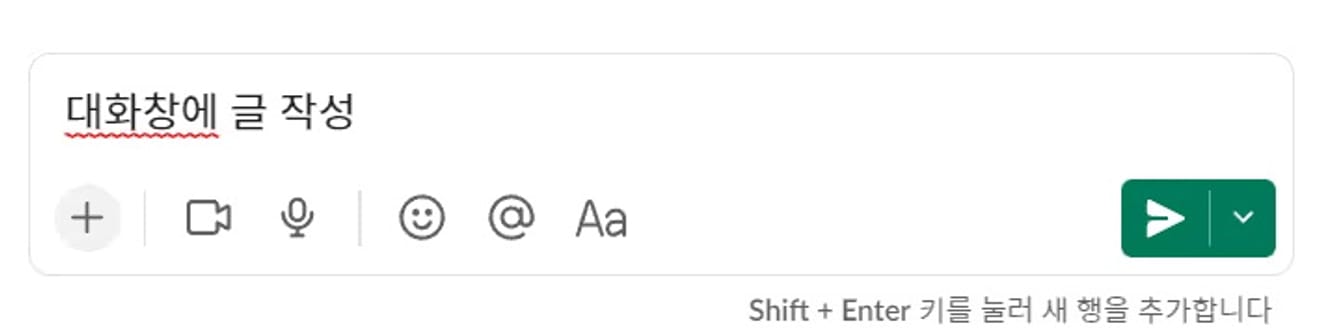
Write in the chat window
3. Hover your mouse over the down arrow in the bottom right corner to reveal the [Schedule Message] button.
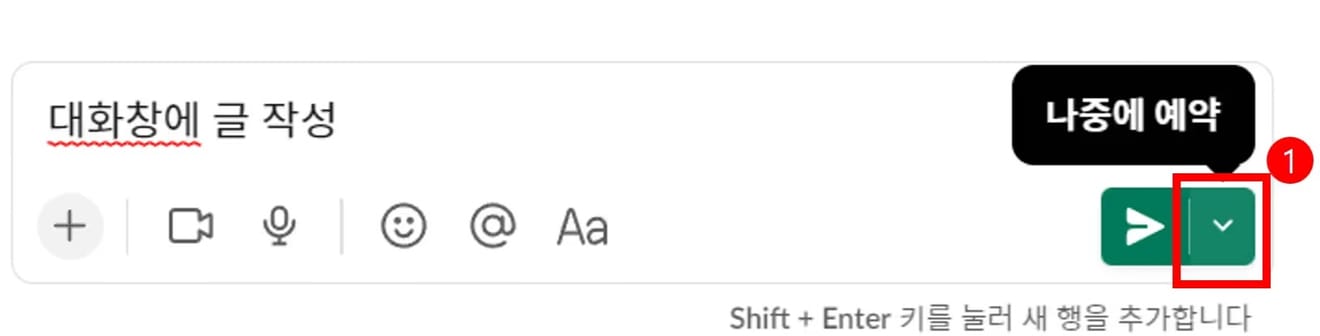
Click the [Schedule for Later] button
4. You can set the time, and you can also save a custom time.
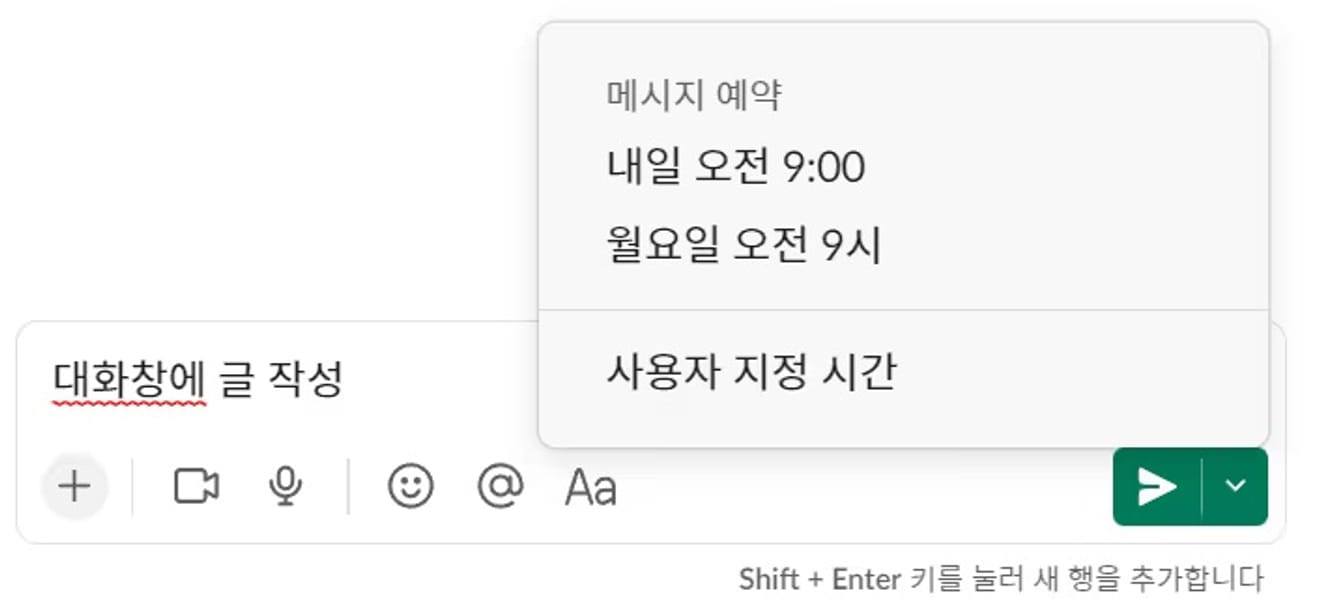
Time setting screen
5. While it may appear that the time is set only in 10-minute increments, you can manually adjust it to set the time in 1-minute increments.
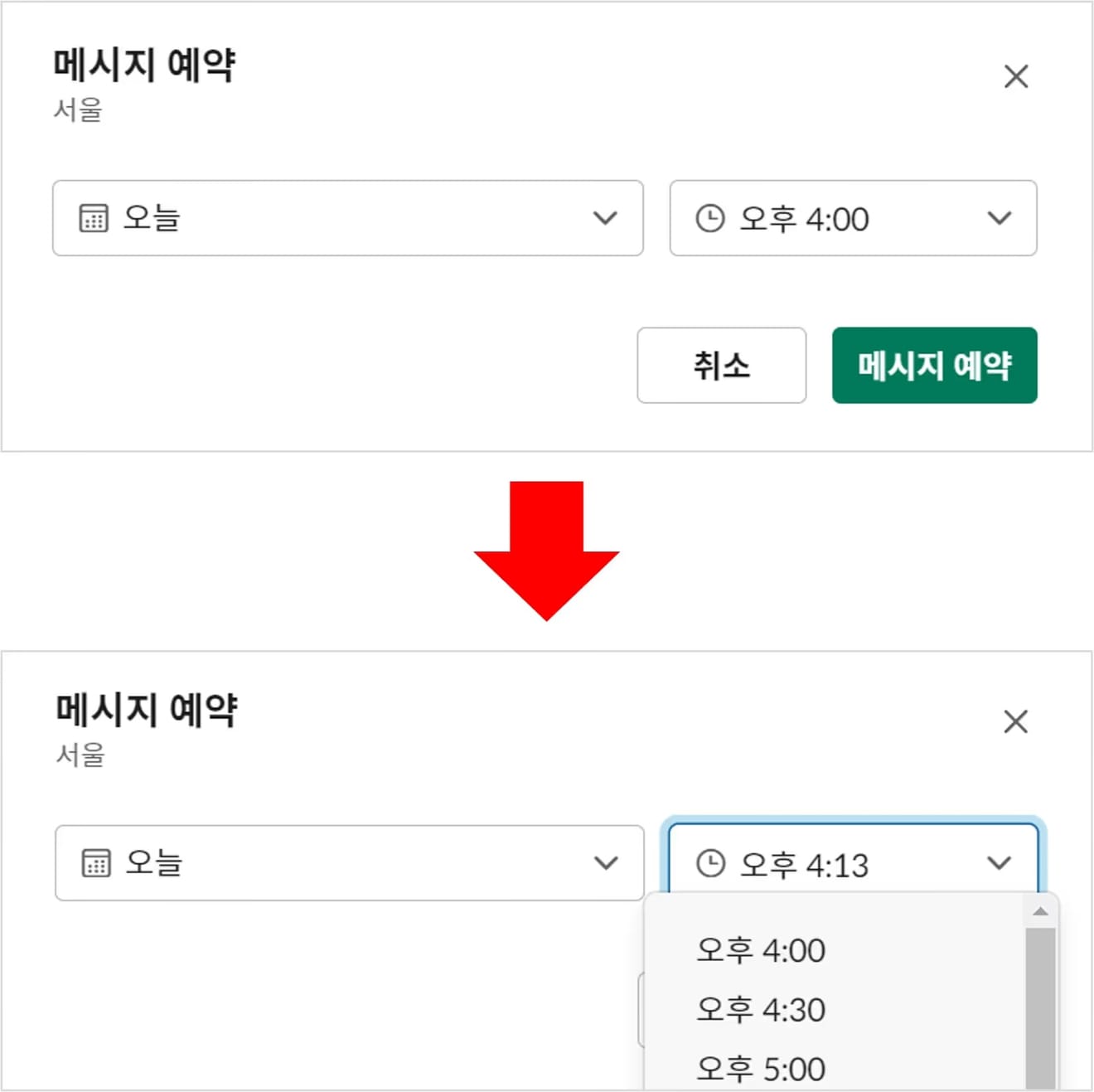
Set the time
6. Once scheduled, the message will appear in the relevant DM or channel.
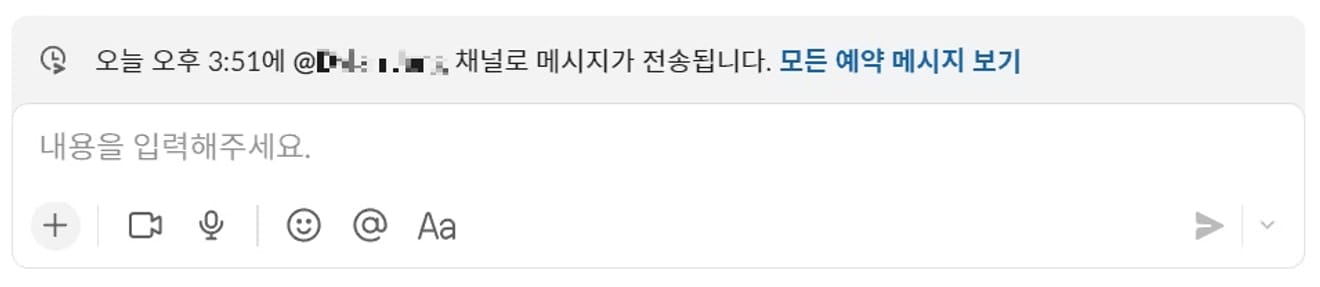
You can check the scheduled messages
Comments0